
|
xTuple ERP Reference Guide |
Printing a sales credit is a required step in the process of posting a sales credit. To print a sales credit, go to . The following screen will appear:
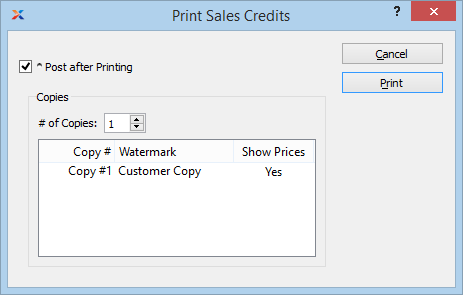
When printing sales credits, you are presented with the following options:
If the customer specified on a sales credit has an EDI profile attached, you may encounter an EDI processing interface when printing it.
Select to automatically post sales credits after they have been printed.
Sales credits are posted effective on the date they are distributed, not on the date they are posted—as might be assumed.
Specify details for the sales credit copies you want to print.
Specify the number of copies you want to print. To add a watermark or show/hide prices on the printed form, double-click on a copy line.
To add a watermark to a printed form, double-click on the copy you want to add the watermark to. The following screen will appear:
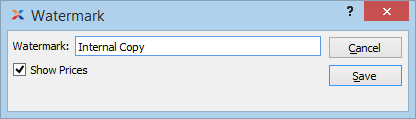
When adding a watermark to a copy of a printed form, you are presented with the following options:
Specify the name of the watermark to be used on the selected copy. Different copies can have different watermarks.
Select to show prices on the selected copy.