
|
xTuple ERP Reference Guide |
The Items screen lists all your company's items. To open the items list, go to . In addition to providing the complete items list, this screen can also be used to build detailed item reports. Use the search filter options to sort the information into item categories you want to look at.
Here are some tips for using this screen:
Be sure to enable the full range of column headers on the screen so you will have the maximum detail when building item reports with the search filter.
Sort the information by clicking on the column header you want to sort by.
The search filter supports reporting by individual characteristics.
To show inactive items, select the search filter option for that.
If you have item characteristics defined, you can search and report on these characteristics using the search filter options and also the column headers.
The following screenshot shows the Items screen:
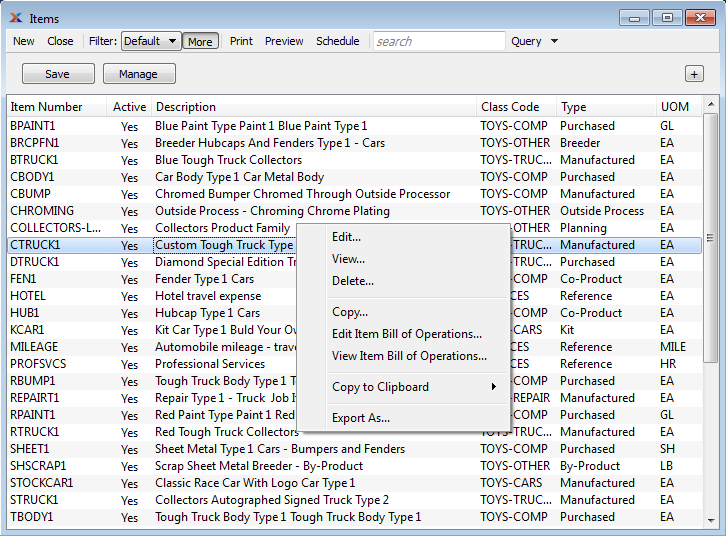
The default filter on the Items screen shows all active items. You can build your own search criteria using the following options:
Select a filter from the list of available filters, then select the button to generate search results. Only saved filters will appear in this list.
Select this button to show the parameters underlying the saved filter. To hide the parameters, click the button a second time.
When building a custom query, you have the following options:
Select to add a new parameter to the query.
Select to remove a parameter from the query. This option is disabled for default parameters.
Select to save your filter for future use. Saved filters will appear in the list of available filters.
Select to manage your saved filters. To learn more about managing filters, please see Section 2.1.2, “Search Filters”.