
|
xTuple ERP Reference Guide |
The Item Usage Statistics screen provides a summarized view of inventory transactions, where the summary information is separated out into common inventory categories. By specifying a date range, you are able to generate a summarized inventory report for the specified time frame.
Here are some tips for using this screen:
The right-click menu is context-sensitive by column header, meaning you can drill down to see the underlying detail for each inventory category.
Use the Item filter to see statistics for individual items.
View ABC class information by enabling the ABC Class column header.
To view the Item Usage Statistics screen, go to . The following screen will appear:
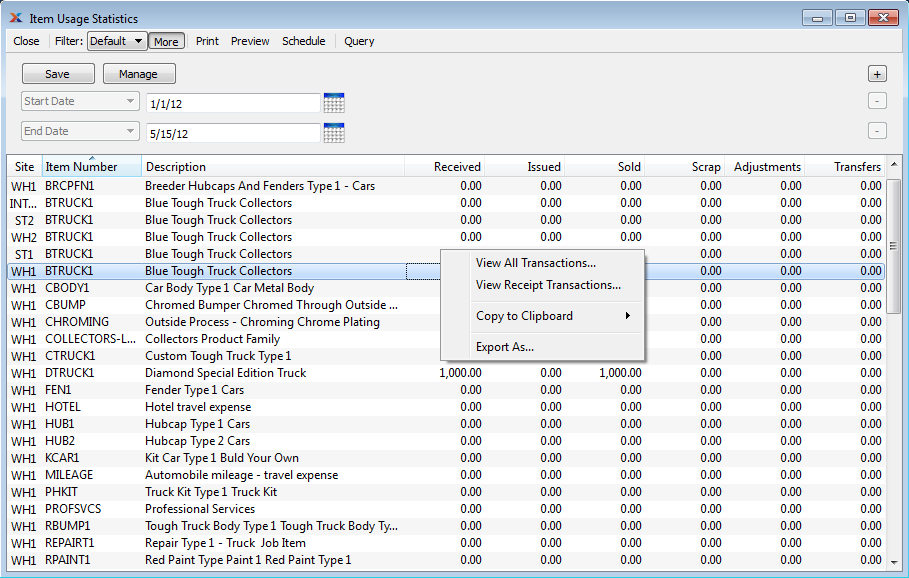
The default filter on the Item Usage Statistics screen shows all transactions for the current day. You can build your own search criteria using the following options:
Select a filter from the list of available filters, then select the button to generate search results. Only saved filters will appear in this list.
Select this button to show the parameters underlying the saved filter. To hide the parameters, click the button a second time.
When building a custom query, you have the following options:
Select to add a new parameter to the query.
Select to remove a parameter from the query. This option is disabled for default parameters.
Select to save your filter for future use. Saved filters will appear in the list of available filters.
Select to manage your saved filters. To learn more about managing filters, please see Section 2.1.2, “Search Filters”.