
|
xTuple ERP Reference Guide |
For users who prefer using buttons instead of drop-down menus, the application offers a variety of toolbar button options. The following screen shows the application desktop with all available toolbar buttons turned on:
You can control the display of toolbar buttons on your desktop. Turn them on or off on a module-by-module basis, using the settings available in the section of the module. In addition, you may drag-and-drop toolbar buttons, allowing them to float or attach to alternate locations on the application desktop.
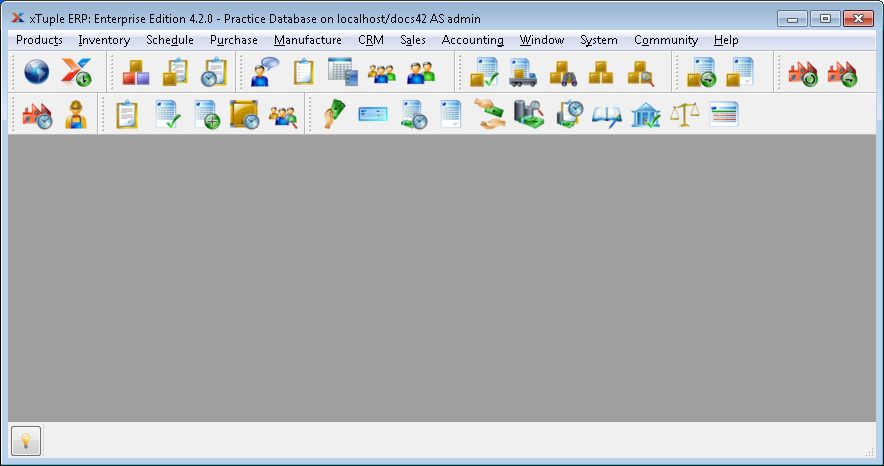
To access the function described by a button, simply select the button using your mouse. Toolbar buttons function in the same way drop-down menu selections do—they simply provide a convenient shortcut. The complete list of available toolbar buttons is shown in the following table:
Table 2. Toolbar Buttons Master List
Image | Function | Module |
|---|---|---|
 | List Item Sites | Inventory |
 | Inventory Availability by Planner Code | Inventory |
 | Item Availability Workbench | Inventory |
 | Issue Stock to Shipping | Inventory |
 | UnPosted Receipts | Inventory |
 | List Items | Products |
 | List BOMs | Products |
 | List BOOs | Products |
 | Run MRP by Planner Code | Schedule |
 | Planned Orders by Planner Code | Schedule |
 | Shop Floor Workbench | Manufacture |
 | Work Order Schedule by Planner Code | Manufacture |
 | List Open Purchase Orders | Purchase |
 | Purchase Requests by Planner Code | Purchase |
 | Customer Information Workbench | Sales |
 | List Open Sales Orders | Sales |
 | Uninvoiced Shipments | Sales |
 | Billing Selections | Sales |
 | Summarized Backlog by Site | Sales |
 | List Accounts | CRM |
 | List Contacts | CRM |
 | Incident Workbench | CRM |
 | List To-Dos | CRM |
 | List Projects | CRM |
 | List Unposted Vouchers | Accounting |
 | Select Payments | Accounting |
 | Prepare Check Run | Accounting |
 | View Check Run | Accounting |
 | Payables Aging | Accounting |
 | List Unposted Invoices | Accounting |
 | Receivables Workbench | Accounting |
 | Cash Receipt Edit List | Accounting |
 | Receivables Aging | Accounting |
 | List Unposted Journal Entries | Accounting |
 | Reconcile Bank Account | Accounting |
 | View Financial Report | Accounting |
 | View Trial Balances | Accounting |
 | Event Notification | System |
 | Database Error Notification | System |
 | Community Website | Community |
 | xChange Online Store | Community |
If you hover your mouse above a toolbar button, the name of the function associated with the button will appear. Use this technique to quickly learn the identity of the toolbar buttons.