
|
xTuple ERP Reference Guide |
To view payment registers by bank account, go to . The following screen will appear:
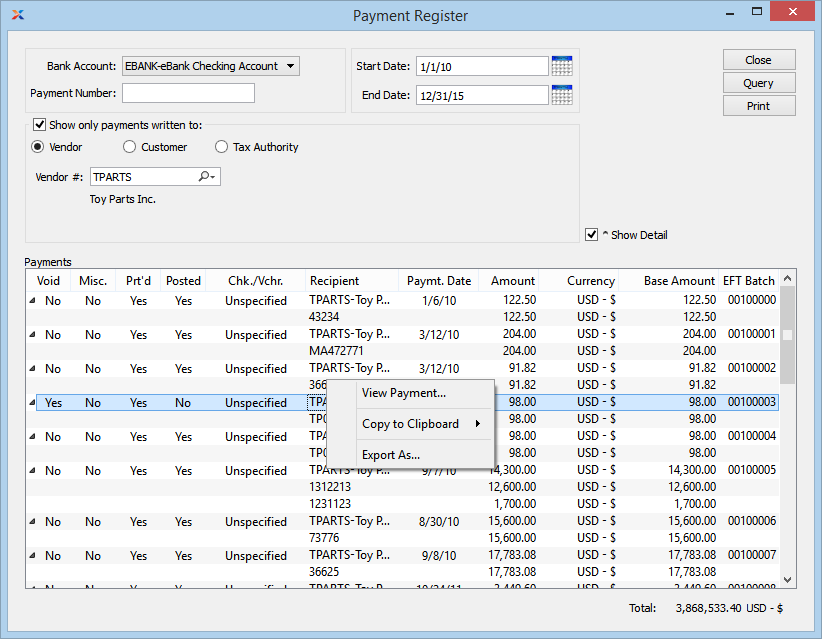
From the right-click menu you can view payment details. You can also void posted payments. When voiding a payment, you will be given the option to specify the void date. Apply-to records will also be reversed on the void date you specify.
When displaying payment register information, you are presented with the following options:
Specify the bank account whose payment register information you want to display.
Enter a payment number or regular expression. The display will show payment(s) matching the specified payment number(s).
Select if you want to limit the results to any of the following payment recipient types:
Select to include only payments written to vendors in the report.
Select to include only payments written to customers in the report.
Select to include only payments written to tax authorities in the report.
Payments posted on and after this date will be displayed.
Payments posted on and before this date will be displayed.
Select to include payment detail information in the display. If selected, the vouchers and/or debit memos associated with payments will be displayed in a nested list. Be sure to use the button after selecting this option to ensure detail is included in the display.
Display lists payments by bank account, using the specified parameters. This display is a nested list, with a plus sign () located to the far left of the display next to each date. By clicking your mouse on a plus sign, you reveal lower levels of information related to transactions on that date. The total amount of all payments will also be displayed.