
|
xTuple ERP Reference Guide |
To print an individual payment, go to . The following screen will appear:
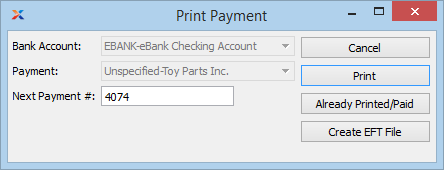
If payments being printed contain reference lines which spill over and exceed one standard page, then consider using the report definition CheckMultiPage.xml. This payment form is designed to support multiple pages for one payment number.
When printing an individual payment, you are presented with the following options:
Specify the bank account for the payment you want to print. Only bank accounts which require printing will have payments to print. If the specified bank account is configured to use electronic funds transfer (EFT), the button will be enabled on this screen.
Specify the payment number you want to print. Menu will list payments from prepared payment runs associated with the specified bank account.
Specify the next payment number.
The following buttons are unique to this screen:
Select if you want to mark the payment as already printed or paid. By marking a payment in this way, you can manually bypass the print requirement and move straight to posting the payment.
Select to create an EFT file. This button will be enabled only for bank accounts which are configured to use EFT.
If for some reason you experience printing problems when printing a payment, select the button from the following screen:
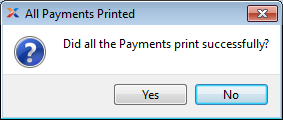
If you select the button, you will have the option to reprint the payment using the same payment number—assuming your module is configured to allow the reprinting of badly printed payments. Successfully printed payments may not be reprinted. For more information, please see Allow Reprinting Payment #.