
|
xTuple ERP Reference Guide |
Prospects are potential customer accounts. The system allows you to maintain information on prospects—and then, when the time is right, it enables you to convert prospect accounts to customer accounts.
Here are some tips for using this screen:
Use the right-click menu to edit a prospect in the list.
To convert a prospect to a customer, simply select the button on the prospect's CRM account. This will prompt you to convert the prospect information—and also give you the chance to convert any existing prospect quotes to customer quotes.
When exporting information, be sure to activate all the column headers you want to include in your export file. Many of these columns may be hidden by default.
Build customer reports using the search filters.
To view the Prospects screen, go to . The following screen will appear:
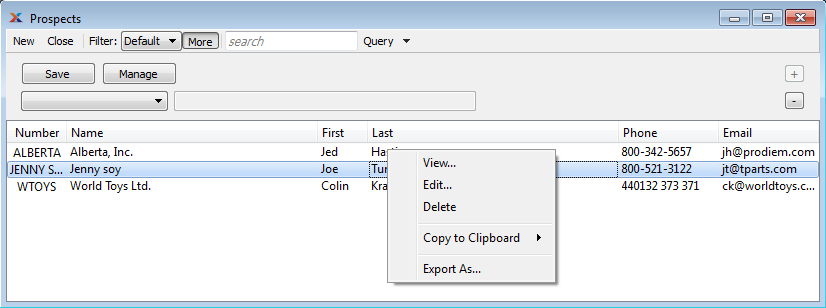
The default filter on the Prospects screen shows all active prospects. You can build your own search criteria using the following options:
Select a filter from the list of available filters, then select the button to generate search results. Only saved filters will appear in this list.
Select this button to show the parameters underlying the saved filter. To hide the parameters, click the button a second time.
When building a custom query, you have the following options:
Select to add a new parameter to the query.
Select to remove a parameter from the query. This option is disabled for default parameters.
Select to save your filter for future use. Saved filters will appear in the list of available filters.
Select to manage your saved filters. To learn more about managing filters, please see Section 2.1.2, “Search Filters”.