
|
xTuple ERP Reference Guide |
For payments related to non-inventory goods or services, you have the ability to create miscellaneous payments. You can write payments to vendors, customers, or tax authorities. To create a miscellaneous payment, go to . The following screen will appear:
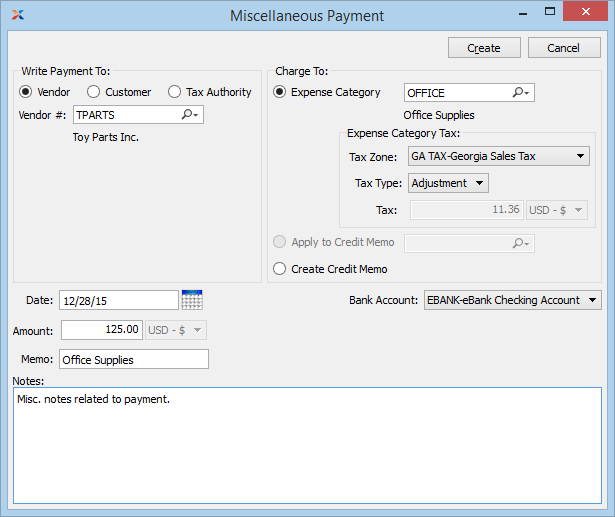
When creating a miscellaneous payment, you are presented with the following options:
Specify which type of recipient you want to write the miscellaneous payment to. Your options will vary depending on which type you select.
Select if you want to write a payment to a vendor. Once selected, you must also specify the vendor.
Select if you want to write a payment to a customer. Once selected, you must also specify the customer.
Select if you want to write a payment to a tax authority. Once selected, you must also specify the tax authority.
Specify how you want to handle the accounting for the miscellaneous payment. Your options will vary depending on the recipient type you choose.
Specify the expense category you want to distribute the payment to. This option is available for all recipient types.
Displays the tax zone associated with the specified vendor or customer.
Select a tax type to indicate you want to calculate tax for the payment. Tax will be calculated automatically if a tax assignment matches both the tax type and the specified tax zone. By not selecting a tax type, you can avoid calculating tax.
Displays the amount of calculated tax, if any.
This option is available only for payments to customers. If selected, you can choose a credit memo from the customer's open balance. Then, when the miscellaneous payment is posted, the open credit memo will automatically be closed. Use this feature for paying off and closing open customer balances.
This option is available only for payments to vendors. Once the miscellaneous payment is posted, a credit memo in the payment amount will be created. This credit memo will offset your accounts payable for the specified vendor. You would use this option, for example, to handle prepayments made to vendors.
This option is available only for payments to customers. You would use this in the case where you lent a customer money, with the expectation of billing them later.
Specify the date to appear on the miscellaneous payment.
Specify the amount of the miscellaneous payment.
Enter a memo line to be included on the bottom portion of the printed miscellaneous payment.
Specify the bank account you want to use for the miscellaneous payment.
This is a scrolling text field with word-wrapping for entering notes related to the miscellaneous payment.
The following buttons are unique to this screen:
Creates the miscellaneous payment, using the specified parameters.