
|
xTuple ERP Reference Guide |
Some users need to be able to track warranty periods of items from the purchase of raw materials to the sale of finished goods. Such traceability is possible by leveraging the lot/serial capability in xTuple ERP. Using lot/serial trace, users have access to backwards and forwards tracking through multiple levels of production—including the where used and warranty status of items.
For example, if a defective internal medical device came back because of a defective spring, a user should be able to determine what lot of springs went into the device—even if the spring was issued to a subassembly two levels down. Likewise, once the spring lot is determined, the user should be able to search forward and determine all goods where that lot of springs was used and shipped so all customers may be notified of the defect. If the spring was under warranty and is still eligible, the backward search should indicate so. To include multi-level trace information in your results, select the button. The following options are available:
Select to view transaction activity of lot/serial goods through multiple levels showing where they were used. For example, we can see where a purchased item was used in a work order and subsequently shipped against a sales order.
Select to view transaction activity of lot/serial goods though multiple levels showing what serialized items went into them. For example, we can look at a finished goods shipped to a customer and determine what purchased items went into the good.
To view detailed inventory history by lot/serial number, go to . The following screen will appear:
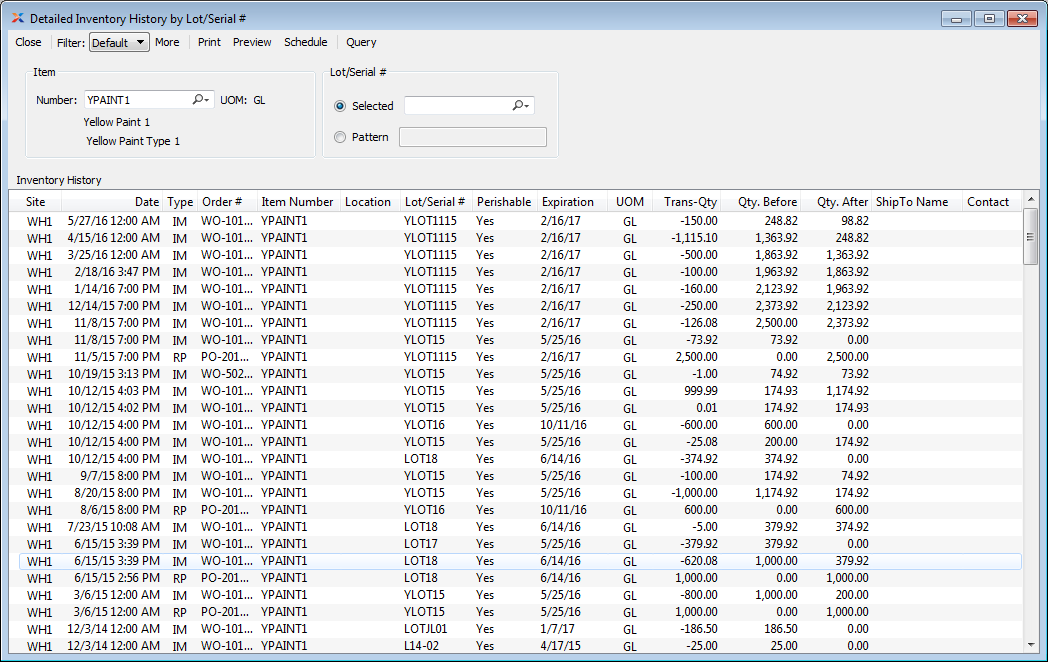
When displaying detailed inventory history by lot/serial number, you are presented with the following options:
Enter the item number of the item whose detailed inventory history by lot/serial number you want to display.
Inventory unit of measure.
Specify one of the following lot/serial number selection criteria:
Enter the lot/serial number of the inventory whose detailed inventory history you want to display.
Enter a lot/serial number pattern to select a range of product categories lot/serial numbers.
Display lists detailed inventory history by lot/serial number, using the specified parameters.
The system prefixes order numbers with letters indicating the order type. For example, work orders are prefixed with WO, purchase orders with PO, and sales orders with SO. These letters are for display purposes only and are not considered part of the order number.