
|
xTuple ERP Reference Guide |
To distribute quantities from purchase order line items to the voucher, highlight a line item and then select the button. The following screen will appear:
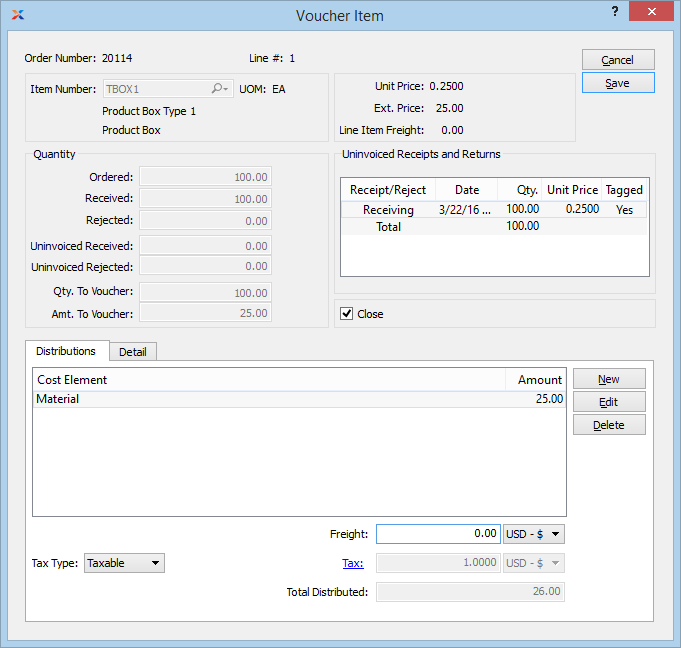
An item's per unit actual cost will be automatically updated after a voucher is posted if the vouchered cost differs from the item's current actual cost. The vouchered cost for an item is determined by dividing the amount to distribute by the quantity to voucher.
When distributing quantities from a purchase order line item to the voucher, you are presented with the following options:
Displays purchase order number specified on previous screen.
Displays line item selected for distribution on previous screen.
Displays item number associated with specified line item.
Inventory unit of measure (UOM).
Displays the following price information for the purchase order line item:
Displays the unit price for the line item.
Displays the extended price for the line item.
Displays the amount of line item freight, if any.
Displays the following quantity information for the purchase order line item:
Displays the quantity ordered for the line item.
Displays the quantity received to date of the line item.
Displays the quantity rejected to date of the line item.
Displays the uninvoiced quantity received to date of the line item.
Displays the uninvoiced quantity rejected to date of the specified line item.
This is a read-only field displaying the purchase order line item quantity tagged to be vouchered for the given voucher item. The quantity displayed equals the tagged received quantity minus any returned quantity which may also have been tagged. The quantity to voucher is a divisor applied to the distribution amount. The resulting amount—that is, the voucher item distribution amount divided by the quantity vouchered—determines the per unit actual cost for an item. The system will automatically handle any differences between the inventory and vendor UOMs—if any differences exist.
If you want to partially pay for a receipt—but find you cannot edit the value in the Qty. to Voucher field—you should first correct the quantity on the original receipt to be the amount you want to pay for, then enter a second receipt for the balance. To correct receipt quantities, use the right-click menu on the Uninvoiced Receipts and Returns screen.
Displays the monetary amount of the line item quantity being vouchered.
Display lists uninvoiced receipts and returns for the specified line item. To change the tagged status for a line item, double-click on the quantity in the Uninvoiced Receipts and Returns display. If a received (or returned) quantity has been tagged Yes, this means the quantity will be marked as invoiced when the voucher is posted.
You can split or correct a receipt by right-clicking on a line item in the Uninvoiced Receipts and Returns window.
Select to close the line item automatically when the voucher is posted. This flag will be selected automatically if the received quantity tagged for vouchering is equal to or greater than the order quantity.
Display lists costing elements used for distributing voucher costs. At the bottom of the display, the total amount distributed will display. This total includes costing element distributions and any purchase order line item freight charges.
Specify the tax type for the line item. By default, the tax type specified on the selected purchase order will be used.
Enter the amount of any purchase order line item freight charges. The freight amount entered in this field will be added to the total amount for the voucher item. If you are vouchering for less than the original quantity ordered—and if line item freight was entered when the purchase order was created—then you should consider adjusting the line item freight amount accordingly. To make this adjustment, multiply the quantity you are vouchering by the per unit freight charge. The per unit freight charge is determined by dividing the original line item freight amount by the original line item quantity.
Displays the amount of tax associated with the line item, if any.
Displays the total amount distributed for the line item.
To view detailed line item information, select the tab. The following screen will appear:
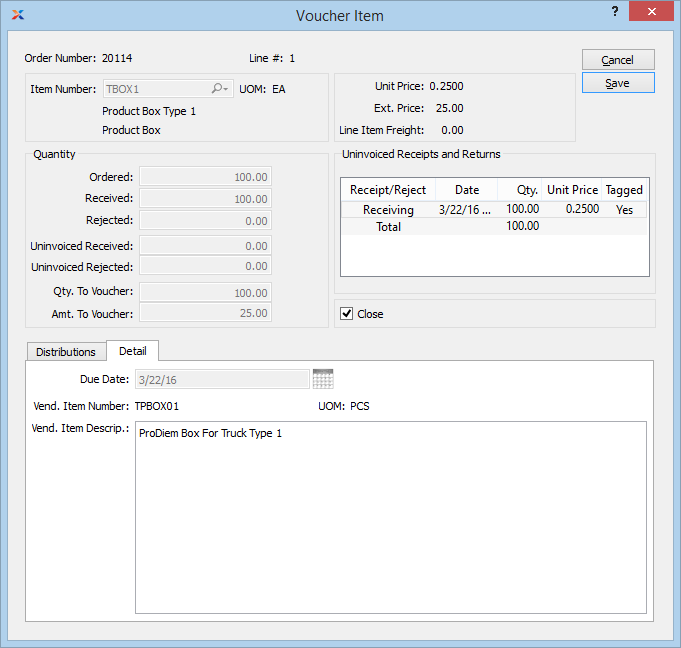
When viewing detailed line item information, you are presented with the following options:
Displays the date the line item was expected to be received, based on the purchase order information.
Displays the item number the vendor assigns to the specified item from the item source record.
Displays the unit of measure (UOM) used by the vendor for the specified item from the item source record.
Displays the description the vendor uses to describe the specified item from the item source record.
To distribute purchasing costs to specific costing elements for the item quantity being vouchered, select the button. The following screen will appear:
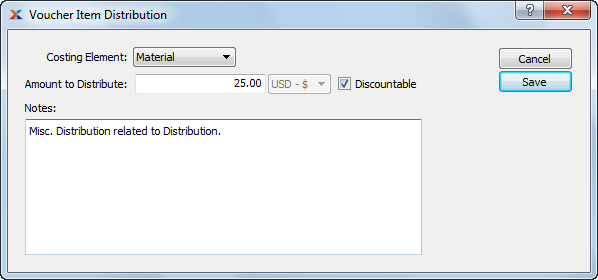
An item's per unit actual cost will be automatically updated after a voucher is posted if the vouchered cost differs from the item's current actual cost. The vouchered cost for an item is determined by dividing the amount to distribute by the quantity to voucher.
When distributing purchasing costs to a specific costing element, you are presented with the following options:
Specify the costing element you want to distribute purchasing costs to. The material costing element will be selected by default once line item quantity has been tagged. You may distribute costs to more than one costing element per voucher item. The list of available costing elements includes the system-defined material costing element, as well as any user-defined costing elements designated as available to accept purchase order distributions.
Be sure to specify the amount to distribute based on the pricing found on the purchase order. The system will automatically handle any calculations required to accommodate inventory/vendor unit of measure (UOM) ratios which are not 1:1.
Specify the purchasing amount to distribute to the specified costing element. By default, the extended price for the purchase order line item will be entered here once line item quantity has been tagged. Any difference between the distribution amount and the current actual cost amount for the costing element will result in the posting of automatic updates to the current actual cost when the voucher is posted.
Select if the voucher item is entitled to a terms discount. This option may be used on a line-by-line basis—all within one voucher. For example, purchased items may be discountable; however, freight charges may not be. When selecting a voucher for payment within the discount period, only discountable items will be discounted.
This is a scrolling text field with word-wrapping for entering general notes related to the voucher item distribution. These notes are for internal use only.
To split a purchase order receipt into different, smaller quantities, highlight a receipt and then select the option from the right-click menu. The following screen will appear:
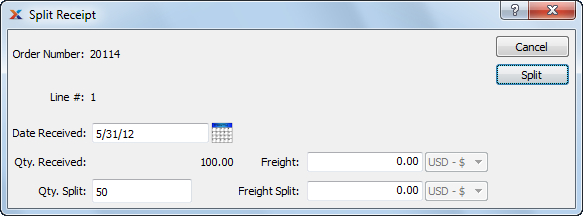
When splitting a receipt quantity, you are presented with the following options:
Displays the order number of the purchase order whose receipt is to be split.
Displays the specific purchase order line item to be split.
By default, the date of the original receipt will be displayed here. However, you may change the date.
Displays the quantity received for the selected line item.
Enter the quantity you want to split off from the original receipt quantity. A new receipt line will be created in the quantity specified here.
By default, the original freight amount will be displayed here. However, you may change the freight amount.
Enter the amount you want to split off from the original freight amount. The new freight amount will be added to the new receipt line.
The following buttons are unique to this screen:
Select to create a new receipt line using the specified parameters.