
|
xTuple ERP Reference Guide |
The Backlog screen shows information about sales orders that have either not yet been shipped or have been shipped but are not yet invoiced. With this screen you can quickly review the shipping status for your pending orders—and determine what still needs to be done to finish them out.
Here are some tips for using this screen:
Expand the rows of information by clicking on the white arrow to the left side of the sales order to reveal lower levels of detail.
From the right-click menu you can generate shipping paperwork and also access the sales order itself.
If the available quantity falls below zero, the value will display in red type.
To view the Backlog screen, go to . The following screen will appear:
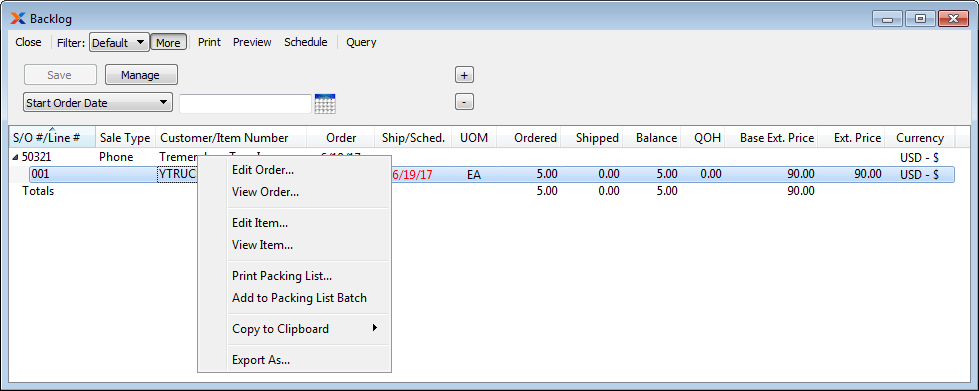
The default filter on the Backlog screen shows all existing backlog. You can build your own search criteria using the following options:
Select a filter from the list of available filters, then select the button to generate search results. Only saved filters will appear in this list.
Select this button to show the parameters underlying the saved filter. To hide the parameters, click the button a second time.
When building a custom query, you have the following options:
Select to add a new parameter to the query.
Select to remove a parameter from the query. This option is disabled for default parameters.
Select to save your filter for future use. Saved filters will appear in the list of available filters.
Select to manage your saved filters. To learn more about managing filters, please see Section 2.1.2, “Search Filters”.