
|
xTuple ERP Reference Guide |
To create a new site, select the button. The following screen will appear:
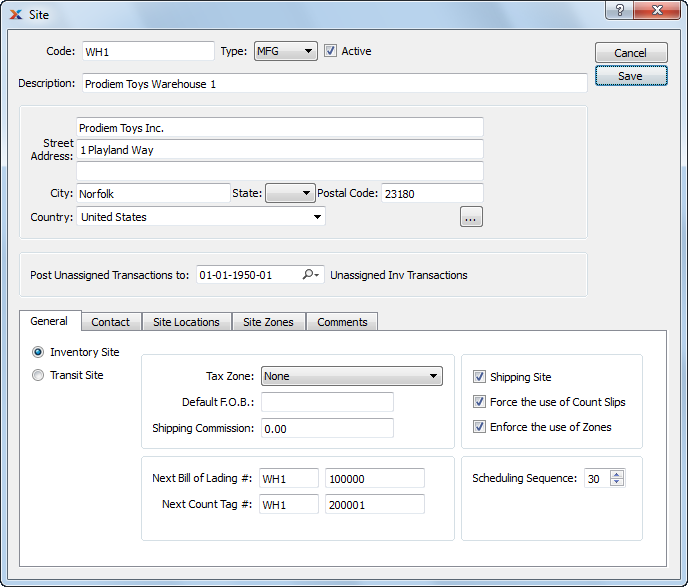
Site codes are abbreviations used to quickly and easily identify sites. Keep these codes short and meaningful so employees will have an easy time identifying them.
When creating a new site, you are presented with the following options:
The site code is used to identify a given site.
Specify the site type from the list of user-defined values. Sites may be defined in any number of ways—as warehouses, stores, etc. To learn more about site types, see Section 12.3.4, “Site Types”.
Select to specify the site is active. Not selecting means the site will be considered inactive. To re-activate a site, simply select this option.
Enter a brief description of the site.
If a new address is manually entered here, that address will be added automatically to the master list of addresses.
Manually enter address information in the fields below—or use the lookup feature to select pre-existing address information. The site address is used on shipping and receiving paperwork. If a new address is manually entered here, that address will be added automatically to the master list of addresses. For additional documentation related to creating addresses, see Section 8.1, “ New Address”.
Manually enter contact information in the fields below—or use the lookup feature to select pre-existing contact information. If a new contact is manually entered here, that contact will be added automatically to the master list of contacts. For additional documentation related to creating contacts, see Section 7.1, “New Contact”.
Specify a general ledger account to post unassigned transactions to. This account is used as a general bucket for general ledger transactions which the system, for one reason or another, may not know how to handle. A transaction is considered unassigned if the affected item site does not have a cost category assigned to it for the transaction type in question. By specifying an account to post unassigned transactions to, you can remove most of the ambiguous error messages that may result from inadequately assigned item site cost categories. For example, if an inventory asset account is not defined, inventory transactions may proceed—but the asset portion of the transactions will be posted to the unassigned transaction account.
Select if the site is to be used for inventory storage. The following options are available for inventory sites:
There are two parts to this field. These two parts include a prefix that will appear at the beginning of all system-generated bill of lading numbers for this site and a starting number sequence (e.g., 10000, 20000, etc.). Use the first field window to prefix the bill of lading number with user-defined information (e.g., site code). Prefixing bill of lading numbers may be helpful in tracking items that were shipped to customers from a specific site location. Use the second part of this two-part field window to enter an unlimited number of whole numbers.
There are two parts to this field. These two parts include a prefix that will appear at the beginning of all system-generated count tag numbers for this site and a starting number sequence (e.g., 10000, 20000, etc.). Use the first field window to prefix the count tag number with user-defined information (e.g., site code). Use the second part of this two-part field window to enter an unlimited number of whole numbers.
Select if the site is used for shipping. Not selecting means materials are not shipped from the site.
Select to enforce the use of count slips. Not selecting means count slips will not be required when counting inventory in this site.
Select to enforce the use of zones within the site. A site zone is a defined section or area within a site. For example, separate site zones might be designated to define areas where orders are selected, picked, and packed. If selected, zones may be specified when defining site locations. If not selected, site locations may not include zones.
Enter a commission percentage to be charged whenever inventory is shipped from the site. This is an optional feature to be used specifically for contract sites, which charge a commission based on shipping volume. If the site does not charge a commission, then this field may be ignored, leaving the default value of "0.00".
Specify the tax zone associated with the site.
Enter default free-on-board (F.O.B.) terms for the site. The default F.O.B. terms will be entered on the sales order header for any orders where the site is specified as the shipping site.
Select or enter the scheduling sequence. This sequence number determines the order in which sites are processed when MRP or MPS is run against all sites.
Transit sites are special sites used by transfer orders. When transfer order inventory is shipped from the source site, it is moved to a transit site. Inventory stays in the transit site until it is received at the destination site. If the site is to be used as a transit site, select the option. The following changes to the main screen will appear:
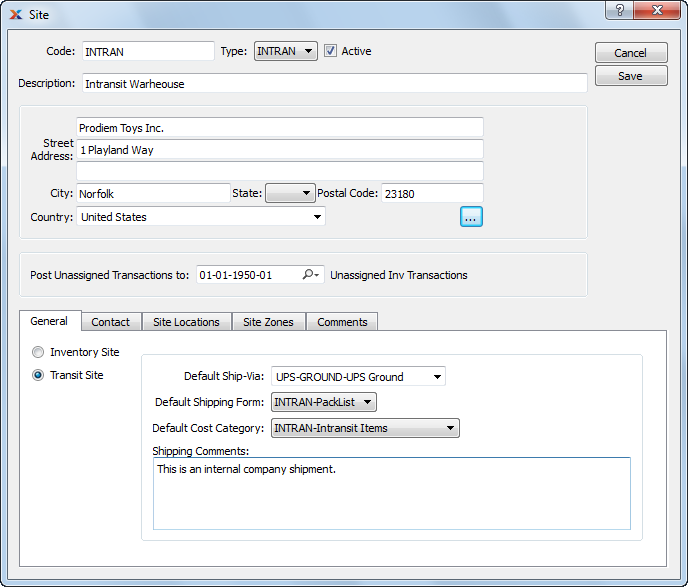
Be sure to define a default transit site on your Inventory Configuration screen. This will make it easier to generate transfer orders, as transit sites are required for transfer orders.
When defining a site as a transit site, you are presented with the following options:
Specify a default ship via to be used by the transit site. The selected ship via will be used by default on the transfer order header whenever the specified transit site is used.
Specify a default shipping form to be used by the transit site. If a shipping form is selected here, it will be used by default on the transfer order header whenever the specified transit site is used.
The shipping form will be used when printing packing lists for the transfer order.
Specify a default cost category to be used by the transit site. Associating a cost category with a transit site makes it possible for the system to create item sites for transit sites automatically when transfer order inventory is shipped. This greatly simplifies the use of transit sites, as item sites do not need to be created manually beforehand. The accounting for in-transit goods is handled by the default cost category associated with the transit site.
Consider creating a separate cost category for transit sites. In this way you can use unique accounts to reflect the movement of inventory which is in-transit.
Enter shipping comments you want to associate with the transit site. Shipping comments entered here will be used on any transfer order which uses specified transit site. This is a scrolling text field with word-wrapping for entering shipping comments.
To define ARBL (aisle, rack, bin, location) naming conventions for your site locations, select the tab. The following screen will appear:
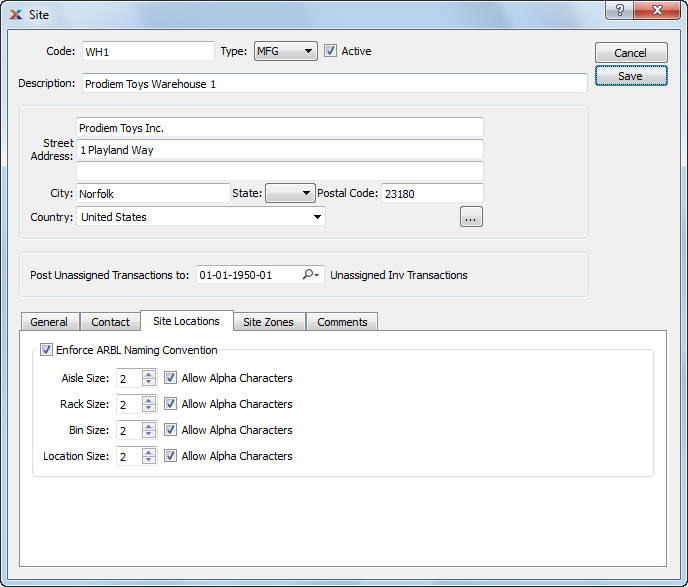
When defining ARBL naming conventions for your site locations, you are presented with the following options:
Select to enforce the aisle, rack, bin, location (ARBL) naming convention when defining site locations. Specify values for the following ARBL parameters:
Specify the maximum number of characters allowed in an aisle name by using the arrows or manually entering a value up to a maximum of 99. Also specify whether alpha characters are allowed in aisle names.
Specify the maximum number of characters allowed in a rack name by using the arrows or manually entering a value up to a maximum of 99. Also specify whether alpha characters are allowed in rack names.
Specify the maximum number of characters allowed in a bin name by using the arrows or manually entering a value up to a maximum of 99. Also specify whether alpha characters are allowed in bin names.
Specify the maximum number of characters allowed in a location name by using the arrows or manually entering a value up to a maximum of 99. Also specify whether alpha characters are allowed in location names.
Site zones are defined sections or areas within a site. For example, separate site zones might be designated to define areas where orders are selected, picked, and packed. To define or maintain site zones, select the tab. The following screen will appear:
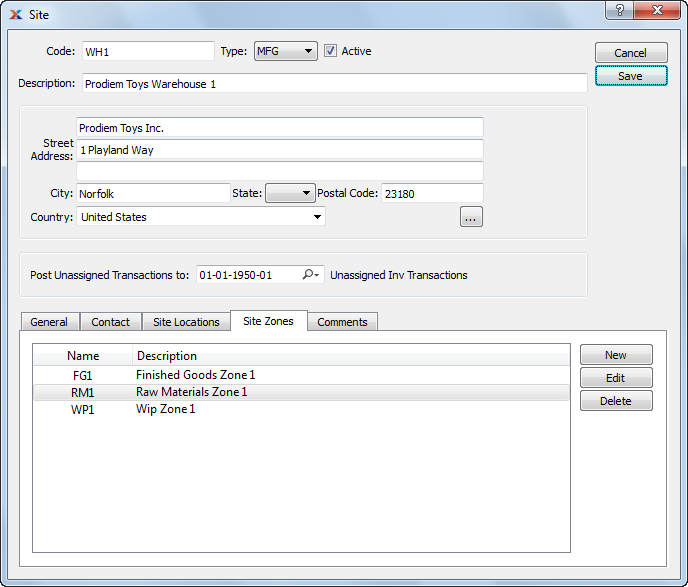
When defining or maintaining site zones, you are presented with the following options:
To create a new site zone, select the button. The following screen will appear:
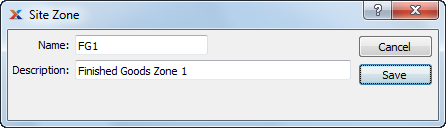
When creating a new site zone, you are presented with the following options:
Enter a unique name for the site zone.
Enter a brief description of the site zone.
To associate comments with a site, select the tab. The following screen will appear:
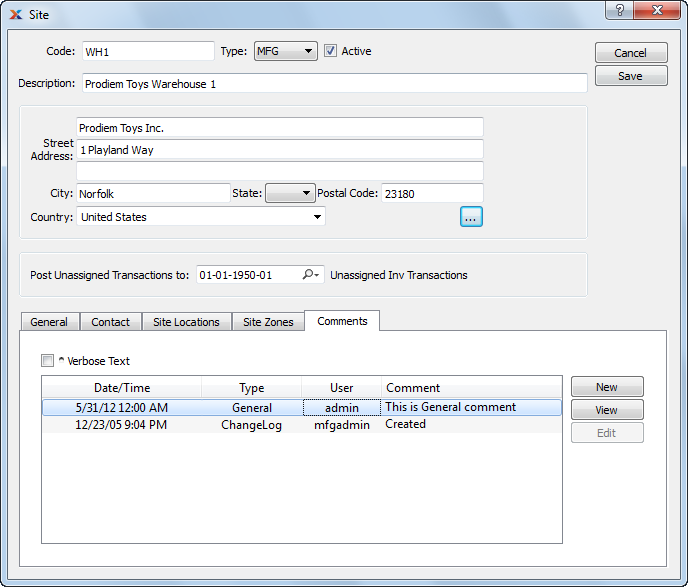
When adding or reviewing comments, you are presented with the following options:
Select to display all comments in the list in an expanded view which includes the entire text of each comment. To edit a comment, simply select the link next to the comment. That link will not be shown for changelog comments, which can't be edited. If the Verbose Text option is not selected, the comment list will display only header level information for each comment.
Display lists comments related to the record.
The following buttons are available:
Opens screen for creating a new comment.
Highlight a comment and then select this button to reach a read-only view of the Edit screen.
Enables you to edit highlighted comments—as long as the comments are not changelog comments. ChangeLog comments are system-generated and may not be edited. The Edit screen is the same as that for creating a new comment—except that when editing, the fields will contain comment information. Double-clicking on a comment will also bring you to the editing screen.
To enter a new comment, select the button. The following screen will appear:
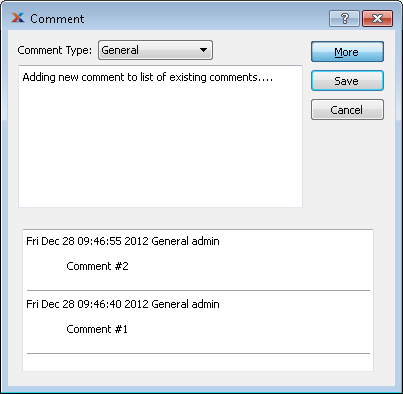
Select a comment type from the drop-down list to classify the comment. This is a required step. Comment types may be system-defined (i.e., changelog and general) or user-defined, as described in Section 13.2.3, “Comment Types”. Once you have specified a comment type, begin typing your comment in the main text area. The text area features word-wrapping and scroll-bar support for longer comments.
The following buttons are unique to this screen:
Select to show the complete list (i.e., thread) of comments associated with the record. To hide the list, simply select the button again. The comment thread will show the most recent comment first.