
|
xTuple ERP Reference Guide |
The Time-Phased Bookings screen provides a time-phased perspective on all open, invoiced, and closed sales order line items. Here are some tips for using this screen:
When selecting a calendar from the list, make sure to also select corresponding periods.
The type of calendar and number of calendar periods you choose to display may have an impact on response time. The data may take longer to display, depending on the time frame requested.
Calendars are defined under the module Setup screen.
Because bookings represent both active and past customer demand, sales order line items that have been deleted before any activity is registered are not considered bookings.
Prices are normalized to the base currency using the currency exchange rate effective on the order date.
To view the Time-Phased Bookings screen, go to . The following screen will appear:
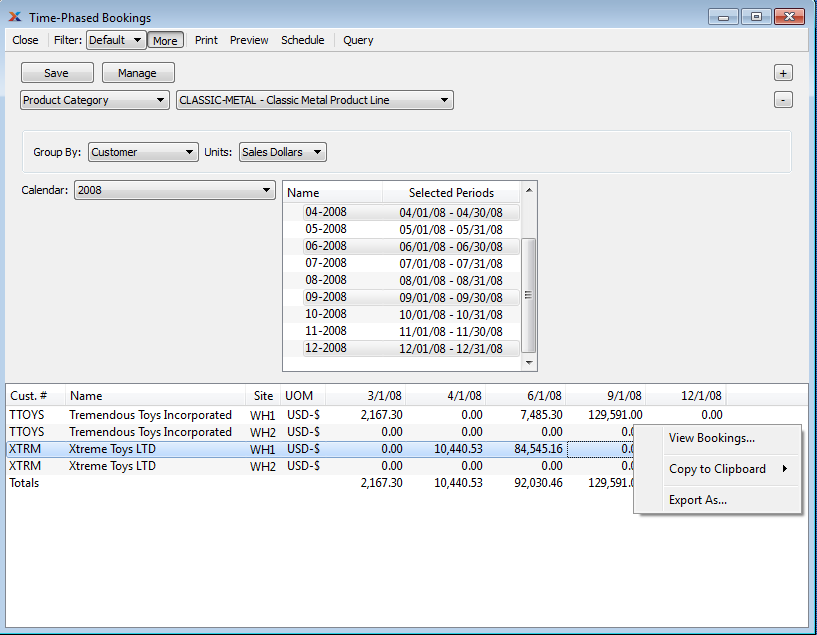
The following options on this screen are a supplement to the choices available under the search filter:
Specify how you want the information grouped: by customer, product category, or item.
Specify the units you want to see the results sorted by: sales dollars, inventory, capacity, alternate capacity.
Select the calendar you want to use for the report. Associated calendar periods will be displayed.
Select as many periods as you want to display. Selected periods correspond to calendar specified in the Calendar field. Select individual periods or groups of periods together. To select an individual period, highlight the period using your mouse button. The period is now selected. To select a sequence of periods, highlight the first in the sequence using your mouse button. Then, holding down the key on your keyboard, highlight the last period in the sequence. The entire sequence is now selected. To select periods that are out of sequence (e.g., January, April, July, October), highlight the first period in the group. Then, holding down the key on your keyboard, highlight the next period you want to select. Continue highlighting periods with the key depressed until all desired periods are selected. The entire group is now selected.
The default filter on the Time-Phased Bookings screen shows all bookings for the specified calendar period(s). You can build your own search criteria using the following options:
Select a filter from the list of available filters, then select the button to generate search results. Only saved filters will appear in this list.
Select this button to show the parameters underlying the saved filter. To hide the parameters, click the button a second time.
When building a custom query, you have the following options:
Select to add a new parameter to the query.
Select to remove a parameter from the query. This option is disabled for default parameters.
Select to save your filter for future use. Saved filters will appear in the list of available filters.
Select to manage your saved filters. To learn more about managing filters, please see Section 2.1.2, “Search Filters”.