
|
xTuple ERP Reference Guide |
The work order buffer status displays provide information on your current stock and time buffer levels for those items having current work orders. Stock buffers apply to make-to-stock items; whereas time buffers apply to items which are make-to-order. Keep in mind that buffer status information will only be displayed on days when the constraint management system is run. If you find your displays show no information, this probably means constraint management has not been run.
To view work order buffer status by planner code, go to . The following screen will appear:
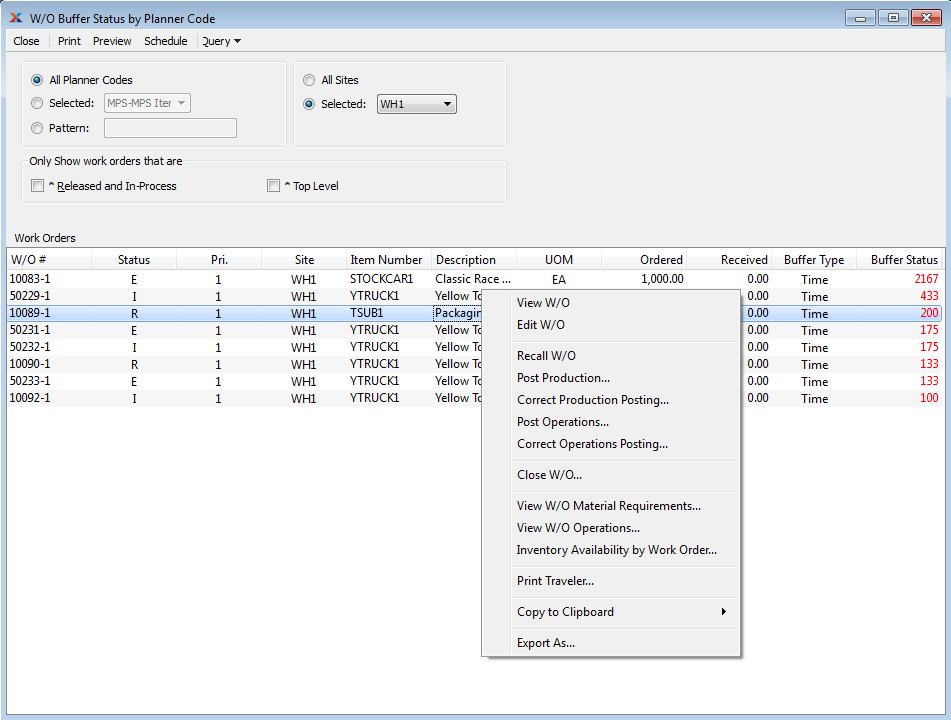
When the buffer status for an item hits 66 or higher, the status number will become red. By highlighting items which are red hot, the system is informing you which items should be acted on immediately. The best remedy for red hot item sites is to expedite any associated work orders or purchase orders.
When displaying work order buffer status by planner code, you are presented with the following options:
Select to display work order buffer statuses for all planner codes.
Specify planner code whose work order buffer statuses you want to display.
Enter a planner code pattern to select a range of item groups. Refine your search using regular expressions.
Select to display work order buffer statuses for all sites.
Specify site whose work order buffer statuses you want to display.
By default, the display will sort work orders by buffer status in descending order. In other words, work orders with the highest buffer status will appear at the top of the list; work orders with the lowest buffer status will appear at the bottom.
Select to display only released and in-process work order schedules. Selecting this option means only work orders whose status is released (R) or in-process (I) will be displayed.
Select to display only top level work orders. Top level work orders are work orders that have not been created to meet the component demands of a parent work order.
Display lists work order buffer statuses by planner code, using the specified parameters.