
|
xTuple ERP Reference Guide |
To scrap work order materials which have been specifically issued to a work order using a material issue transaction, go to . The following screen will appear:
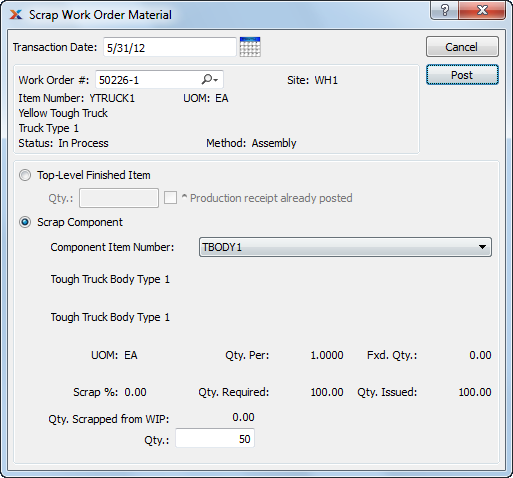
You may only scrap work order materials which have been specifically issued to a work order. In other words, material requirements having the push issue method may be scrapped.
When scrapping work order materials from a work order, you are presented with the following options:
Specify the date you want the transaction to be posted to the general ledger. The current day's date will display by default.
Enter the work order number of the work order whose materials you want to scrap.
Displays site code automatically when work order number is entered into Work Order # field.
Displays item number automatically when work order number is entered into Work Order # field.
Inventory unit of measure (UOM).
Displays work order status automatically when work order number is entered into Work Order # field.
Indicates whether selected work order is an assembly or disassembly work order.
Select if you want to scrap parent-level items.
Enter the quantity of top-level finished items you want to scrap. You may scrap top-level items after they have been received into inventory—or before. Keep in mind that if you scrap top-level items prior to receiving them, material requirements for those items may or may not have been issued to the work order yet. You should make any necessary adjustments to account for those requirements. For example, you may need to issue the components—either manually or through a material backflush—and then scrap them retroactively.
Shop Floor workbench users should only scrap top-level items after they have posted production sufficient to cover the scrap quantity. For example, if a user assembles 10 top-level items successfully but significantly damages the 11th, the user should post a quantity of 11 produced and then scrap one (i.e., 11 - 1 = 10).
Select this option if a production receipt has already been posted.
Select if you want to scrap component items issued to the work order.
Select one of the component items from the parent item's work order material requirements will be listed.
You may scrap component items regardless of their issue method. However, components must first be issued to a work order before they can be scrapped from it. Components are issued to work orders either manually or through a material backflush.
Inventory UOM.
Displays the component quantity per each specified on the parent item's work order material requirements.
Displays the fixed quantity of material issued, if applicable.
Displays the component scrap percentage specified on the item's bill of materials (BOM).
Displays the component quantity required to fulfill the work order material requirements.
Displays the component quantity currently issued to the work order. You may only scrap components which have already been issued to a work order—either manually or through a material backflush.
Displays a running total of the component quantity already scrapped—if any.
You may not scrap the full quantity of a work order material requirement from a work order.
Enter the quantity of the component item you want to scrap from the work order.
The following buttons are unique to this screen:
Scraps the specified quantity of the component item from the work order.