
|
xTuple ERP Reference Guide |
Throughout the application you have the ability to sort data and schedule activities according to specified time periods—or calendars. Any users granted the MaintainCalendars privilege have the ability to define and maintain calendars. To access the master list of Calendars, go to . The following screen will appear:
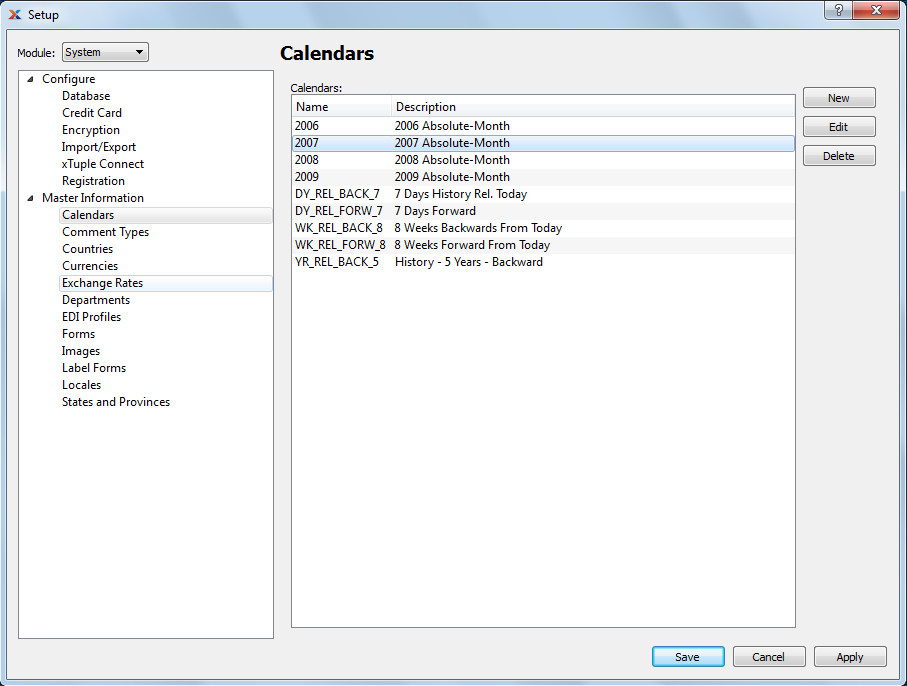
The Calendar master list screen displays information on all existing calendars, including calendar name and calendar description.
To create a new calendar, select the button. The following screen will appear:
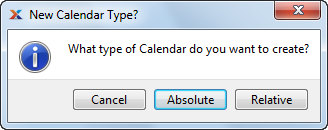
When determining the type of calendar you want to create, you are presented with the following options:
Closes the screen without creating a new calendar, returning you to the previous screen.
Opens screen for creating a new absolute calendar. Absolute calendars consist of fixed time periods with specific dates defining the periods. The following example illustrates the kind of fixed time period to be found in an absolute calendar: 01/01/2002 to 03/31/2002.
Opens screen for creating a new relative calendar. Relative calendars are more dynamic than absolute calendars, allowing you to define time periods in relation to a point in time. Examples of points in time that relative calendar periods might be defined in relation to include the following: Current Day or Beginning of Current Month or Beginning of Next Quarter.
Regardless of which calendar type you select, the following screen will appear:
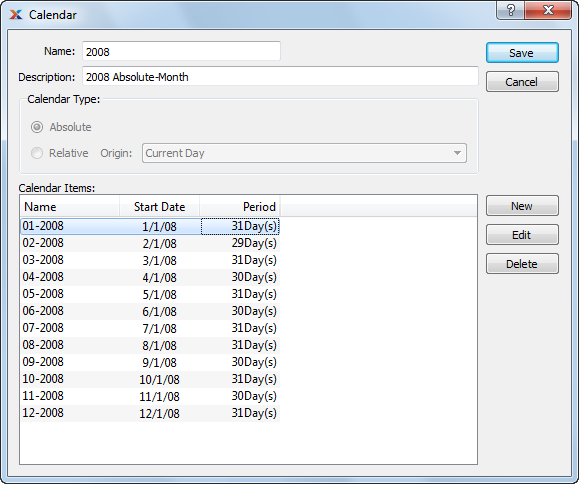
When creating a new calendar, you are presented with the following options:
Enter a unique calendar name.
Enter a brief description of the calendar.
One of the following options will be selected:
Option will be selected if you specified absolute calendar.
Option will be selected if you specified relative calendar.
Specify the origin point for your relative calendar.
Display lists calendar items for the specified calendar. For relative calendars, columns in the display include calendar item Name, Offset, and Period Length. For absolute calendars, columns in the display include calendar item Name, Start Date, and Period.
To add a new calendar item to a calendar, select the button. The following screen will appear if the specified calendar is an absolute calendar:
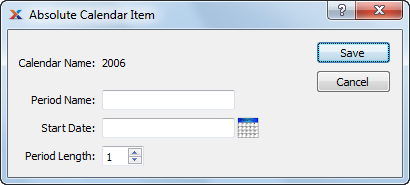
When creating a new calendar item for an absolute calendar, you are presented with the following options:
Displays name of calendar.
Enter a unique name to identify the absolute calendar item.
Date entered describes when calendar item period will begin.
Select a value between 1 and 999 using the arrows located to the right of the field. Value entered dictates the length of the specified time period, measured in days.
The following screen will appear if the specified calendar is a relative calendar:

When creating a new calendar item for a relative calendar, you are presented with the following options:
Displays name of calendar.
Enter a unique name to identify the relative calendar item.
Negative numbers may be used when defining an offset period in a relative calendar. This enables you to view data prior to the current period, for example.
Select a value between -999 and 999 using the arrows located to the right of the field. The offset is used to indicate the length of time a period is removed from a given starting point—for example, the current day, the current week, etc. Specify the type of interval to be used for the offset by selecting one from the list in the adjacent field. There are four different offset interval types to choose from: days, weeks, months, and years.
Select a value between zero and 999 using the arrows located to the right of the field. The period length dictates the length of the specified period. Specify the type of interval to be used for the period by selecting one from the list in the adjacent field. There are four different period interval types to choose from: days, weeks, months, and years.