
|
xTuple ERP Reference Guide |
A customer statement shows past due information for open receivables. To print a customer statement, go to . The following screen will appear:
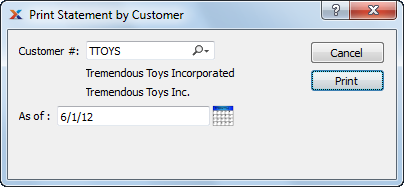
When printing a customer statement, you are presented with the following options:
If the specified customer has an EDI profile attached, you may encounter an EDI processing interface when printing the customer statement.
Enter the customer number of the customer whose statement you want to print. The lookup feature located to the right of the field leads to a searchable customers list. You may also access this list using the keyboard shortcut . Once a customer number is entered, the customer name and billing address will display. Select the or symbol to view customer information for the specified customer. If a customer's credit is good, the button will feature a black question mark () icon. If the customer is on credit warning, the icon will turn into an orange dollar sign (). A red dollar sign () indicates the customer is on credit hold.
Specify the point-in-time date you want the statement to be relative to.