
|
xTuple ERP Reference Guide |
Once sales order (or transfer order) line items are ready to be shipped, they must be issued to shipping. Shipping is a two-step process. Quantity is first issued to shipping, and then it is shipped.
For job items linked to sales order items, the act of issuing to shipping serves a dual purpose. On the one hand, quantity is issued to shipping. But at the same time, production for the linked job item work order is also posted. Issuing to shipping is the only way to post production for a job item work order. If the job item is lot/serial controlled, you will be prompted to assign lot/serial numbers when quantity is issued to shipping.
When kit items appear on a sales order, the kit components may be issued to shipping. However, the parent kit item may not be. The automatic Select for Billing option takes effect for kit items when all kit items are shipped.
To issue stock to shipping, go to . The following screen will appear:
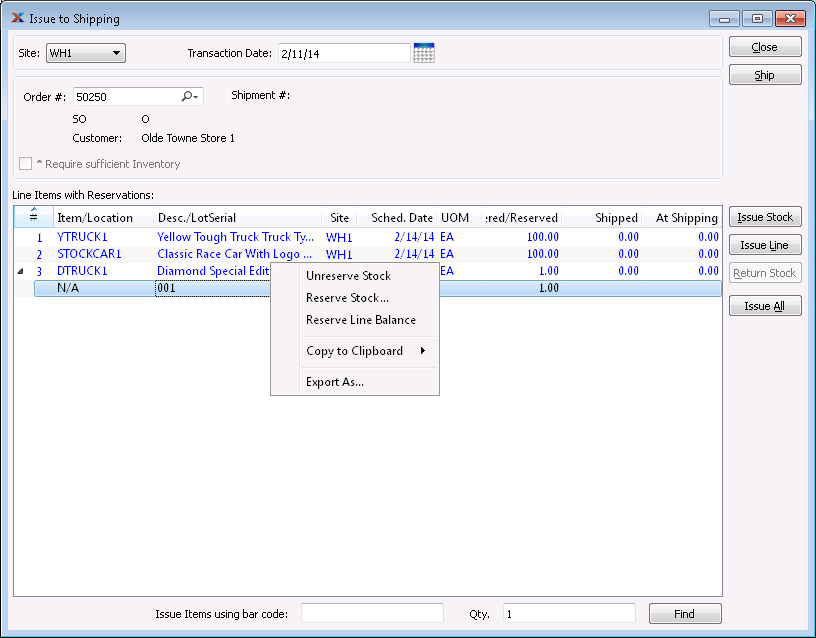
Before a sales order can be shipped successfully, sales account and receivables assignments for the specified customer must be in place.
When issuing stock to shipping, you are presented with the following options:
Select the site you wish to issue from.
Specify the date you want the transaction to be posted to the general ledger. The current day's date will display by default.
Enter the order number of the order whose stock you want to issue to shipping. Sales orders and transfer orders may be issued to shipping.
Displays the shipment number for the order, if any.
Select to ensure you have enough quantity on hand (QOH) of a line item prior to issuing to shipping. If selected, this option will prevent you from issuing line item quantity to shipping if doing so would force QOH for the item site to fall below zero. Not selecting this option means issuing stock to shipping may drive item site QOH negative.
If your site is configured to enable sales order reservations, which, by definition, require sufficient inventory before items may be shipped, then the Require sufficient Inventory option will selected and disabled.
Display lists sales order line items available for shipping with expanded view of reserved items. If the scheduled date for an unshipped line item is in the future, the line will display in green text. If the scheduled date for an unshipped line item is not in the future, the line will display in red text. Once shipped, all line items revert to black text. To manually reserve or unreserve stock for an order item, right click on reserved item quantity in the expanded view.
This is an optional field which allows you to issue stock to shipping using a bar code scanner. Enter a bar code for a sales order line item using a bar code scanner—or manually enter the bar code. The bar code for an item is stored on the Item master. Once the code is entered, specify a quantity and then select the button to issue the line item quantity to shipping. You may also hit the key on your keyboard to select the button.
Most scanners allow you to change a setting that automatically sends the command after a scan. This allows keyboard-free entry.
The issue to shipping window will accept a variety of xTuple formatted bar codes that print on standard paperwork including sales order header number, line number, work order number, and item number. These specially formatted bar codes allow xTuple to recognize the bar code input regardless of where the cursor is on the window. Bar codes, however, do not have the necessary prefix embedded in the code to explicitly tell the window it is a bar code, which is why xTuple requires the cursor to be focused on the bar code field if bar codes are being scanned.
Specify the quantity of line items to be issued using a bar code. To issue the line item quantity to shipping, select the button—or hit the key on your keyboard to select the button.
If the Require Reservations setting is selected under , you will not be able to issue more than what is reserved.
The following buttons are unique to this screen:
Select to ship the specified sales order, as described in Section 4.3, “ Ship Order”.
If an order is marked Ship Complete, you will be prevented from shipping the order until all line item quantities are issued to shipping.
Highlight a line item, then select this button to issue stock to shipping. You may also double-click on a line item to reach the Issue Stock screen.
If an item issued to shipping is a multiple location control (MLC) item, you will be prompted to specify the location you want to issue stock from.
Highlight a line item, then select this button to issue the balance of the line to shipping.
Highlight a line item, then select this button to remove the line quantity from shipping, returning the stock to inventory. This button will only be enabled only if there is line item quantity at shipping. If the original line item you shipped was either lot/serial or multiple location controlled, the system will automatically put the inventory back where it came from.
If your site integrates UPS WorldShip with the system, you should process orders in WorldShip after they have been issued to shipping—but before they have been shipped.
Select to issue all line items to shipping simultaneously. If some line items have insufficient quantity to ship, these will be prevented; however, all line items with sufficient quantity will be issued.
Compares the bar code entered in the Issue Items Using Bar code field with the bar codes for the listed sales order line items, then issues to shipping the quantity specified in the Qty. field. The button may be selected using your mouse—or by hitting the key, which corresponds to the button. Because the button corresponds to the key, you can scan in a bar code and then hit to issue a quantity of one to shipping. If you prefer, you can scan in a bar code and then specify a different quantity before hitting .