
|
xTuple ERP Reference Guide |
To view work order history by work order number, go to . The following screen will appear:
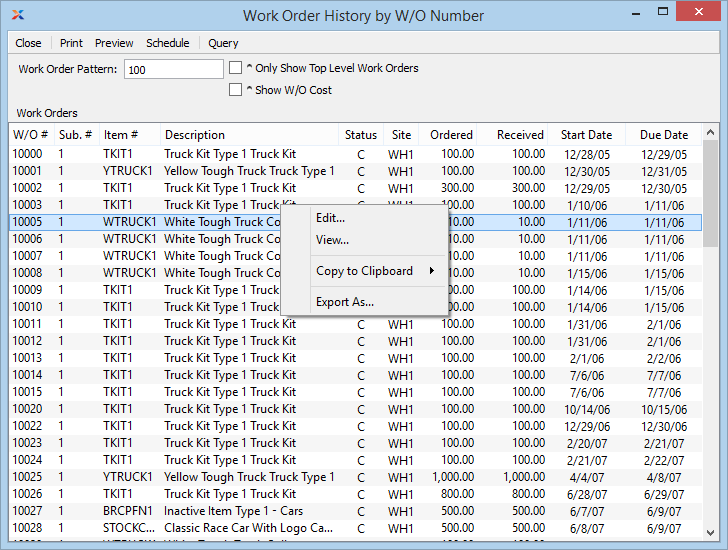
When displaying work order history by work order number, you are presented with the following options:
Enter the work order number—or numerical pattern—matching the parent work order whose history you want to view. The field accepts only parent work order numbers. Child work order numbers—those containing a dash and a number following the work order number—will not be recognized. This field supports pattern matching.
To search all work orders leave the Work Order # field blank and click . Can also limit search by entering partial work order number. For example, to search all work orders containing the number 50, enter 50 in the Work Order # field and click .
Select to show only top level work orders in the Work Orders display.
Select to include the current posted value of the work order in the display. The posted value is equal to the total cost accumulated on the work order, including both labor and materials. The posted value will be the same as the WIP value until the point when finished goods are received. Ultimately, once production (or operations) posting is completed, the posted value will be equal to the received value. If these two values are different, then a variance will result.
Display lists work order history by work order number, using the specified parameters.