
|
xTuple ERP Reference Guide |
To return work order materials to inventory individually, go to . The following screen will appear:
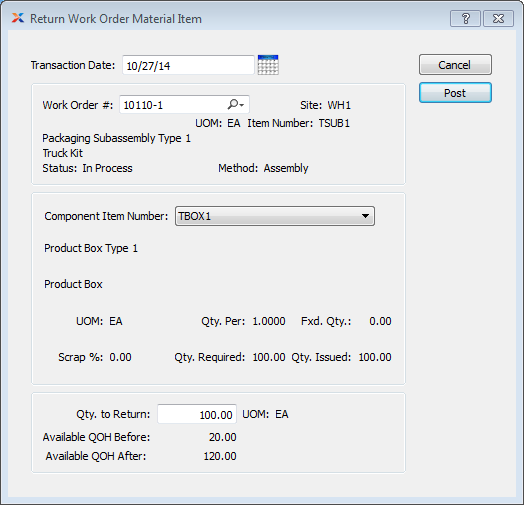
When returning work order materials to inventory individually, you are presented with the following options:
Specify the date you want the transaction to be posted to the general ledger. The current day's date will display by default.
Enter the work order number of the work order whose materials you want to return to inventory individually.
Displays site code automatically when work order number is entered into Work Order # field.
Displays item number automatically when work order number is entered into Work Order # field.
Issue unit of measure (UOM).
Displays work order status automatically when work order number is entered into Work Order # field.
Indicates whether selected work order is an assembly or disassembly work order.
Select one of the individual component items for the specified item.
Inventory UOM.
Displayed value represents the allotted scrap percentage for the component item when manufacturing the parent item.
Displayed value represents the quantity of the component item required per parent item.
Displayed value represents the quantity required to fulfill the specified work order.
Displays the fixed quantity to be returned.
Displayed value represents the quantity issued in fulfillment of the specified work order.
Enter the amount of the component item to be returned to inventory.
Issue UOM.
Displays available QOH prior to the return.
Displays available QOH after the return.
The following buttons are unique to this screen:
Returns the material for the specified component item to inventory.