
|
xTuple ERP Reference Guide |
Accounts are central to CRM. The CRM account record should be the screen where you begin to collect information about the entities you do business with. From the CRM account you build information outward, linking customer and vendor records—as well as contact records associated with the account.
Here are some tips for using this screen:
Use the right-click menu to open a CRM account for viewing or editing.
If you have a long list of CRM accounts, don't hit the button as soon as the screen opens. By default, the screen will display all your active CRM accounts—unless you specify otherwise.
Enter CRM account names or other details in the Search window, then select the button. This will narrow the list for you.
To display only accounts of a certain type (e.g., customers, vendors, etc.), use the account type filter option.
If you have CRM account characteristics defined, you can search and report on these characteristics using the search filter options and also the column headers.
To view the Accounts window, go to . The following screenshot shows the List CRM Accounts screen:
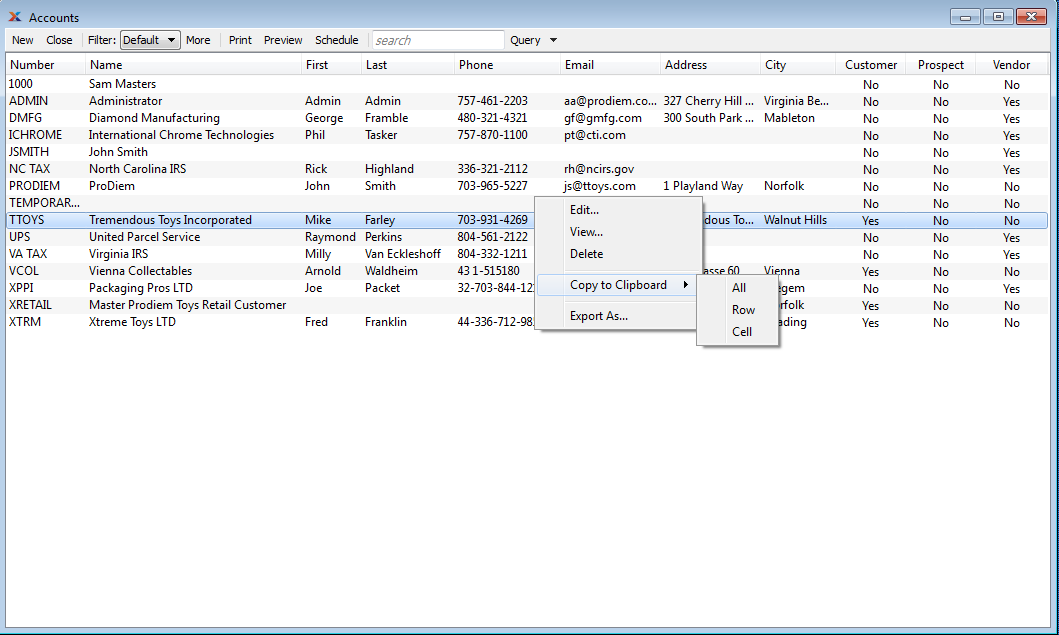
The default filter on the CRM Accounts screen shows all active CRM accounts. You can build your own search criteria using the following options:
Select a filter from the list of available filters, then select the button to generate search results. Only saved filters will appear in this list.
Select this button to show the parameters underlying the saved filter. To hide the parameters, click the button a second time.
When building a custom query, you have the following options:
Select to add a new parameter to the query.
Select to remove a parameter from the query. This option is disabled for default parameters.
Select to save your filter for future use. Saved filters will appear in the list of available filters.
Select to manage your saved filters. To learn more about managing filters, please see Section 2.1.2, “Search Filters”.