
|
xTuple ERP Reference Guide |
The purpose of updating actual costs is to ensure your parent items include the current actual costs for their components and materials. Actual costs are the real-time costs associated with an item, including current material and production costs. The actual cost of an item may fluctuate given changes in the cost for materials, or other costs related to changes in bills of materials (BOM) or routings. For example, the actual costs for purchased items may be updated whenever vouchers are posted for those items. Actual costs provide a current record of costs actually incurred by an item.
For best performance and results, you should run this utility by all class codes—and don't select the Roll Up option. This will ensure your costs are updated properly for any items which cross class code lines.
To update actual costs by class code, go to . The following screen will appear:
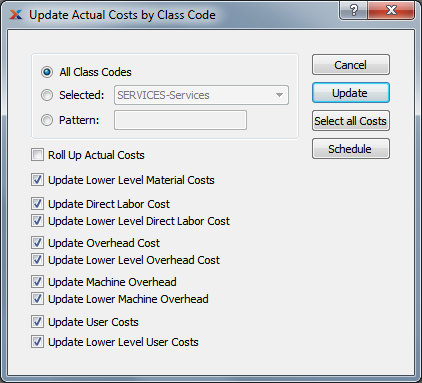
If you are blending the average cost method with the standard cost method, your results may vary.
When updating actual costs by class code, you are presented with the following options:
Select to update actual costs for all class codes. Running the utility by all class codes is the preferred method. You should not use the Roll Up option when updating costs by all class codes, since that is redundant and can hurt performance.
Specify class code whose actual costs you want to update.
Enter a class code pattern to select a range of class codes. Refine your search using regular expressions.
For manufactured items, rolling up actual costs ensures that lower level costs are reflected in the cost for the parent item.
Select this option if you are updating a selected class code or class code pattern. Do not use this option if you are updating by all class codes, since that is redundant and can hurt performance. When this option is specified, all selected costs will be added together to establish a revised total actual cost for the item. This revised total goes into effect after the button is selected. If all costs are selected, all costs will be rolled up. If a subset of all costs is selected, only the subset will be rolled up. If the Roll Up Actual Costs option is not specified, the selected cost updates will not be valid above their current level.
Select to update lower level material costs. Not selecting means lower level material costs will not be included in the cost update.
Select to update direct labor cost. Not selecting means the direct labor cost will not be included in the cost update.
Select to update lower level direct labor cost. Not selecting means the lower level direct labor cost will not be included in the cost update.
You have the flexibility of updating all or only a subset of the listed costs. Updating a subset might be desirable if only material or user costs have changed, for example.
Select to update overhead cost. Not selecting means the overhead cost will not be included in the cost update.
Select to update lower level overhead cost. Not selecting means the lower level overhead cost will not be included in the cost update.
Select to update machine overhead cost. This option is selected by default.
Select to update lower level machine overhead cost. This option is selected by default.
Select to update user costs. Not selecting means user costs will not be included in the cost update.
Select to update lower level user costs. Not selecting means lower level user costs will not be included in the cost update.
The following buttons are unique to this screen:
Updates all selected costs for the specified item. If the option Roll Up Actual Costs has been selected, the total actual cost for the specified item will be updated.
Selects all costs for updating. Use this option to save time when selecting all costs for updating. The option Roll Up Actual Costs must be selected separately if you want to include a rolled up total for the parent item in the cost update.