
|
xTuple ERP Reference Guide |
To view time clock information by work order, go to Manufacture > Reports > Production Time Clock > by Work Order. The following screen will appear:
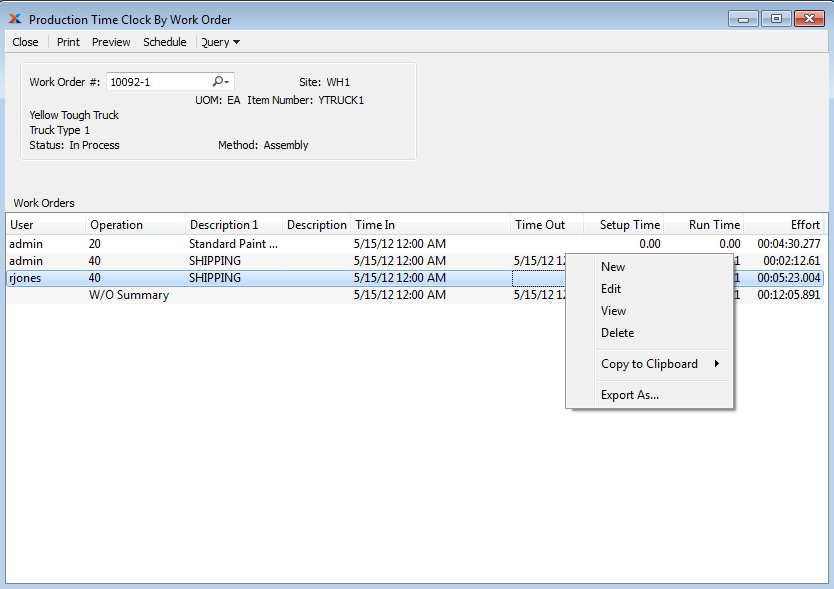
When users post operations from the Shop Floor workbench, they have the option to post either standard or specified times—and the run time recorded will vary depending on the option chosen. The standard times are drawn from the routings item definitions. By contrast, the specified times are based on the users' clock in/out times (i.e., effort). The specified effort for an operation may be complicated by the fact that users can be clocked into more than one work order at a time. In this case, the users' effort will be spread across the various work orders they have clocked into.
When displaying time clock information by work order, you are presented with the following options:
Enter the work order number of the work order whose time clock information you want to view.
Displays site code automatically when work order number is entered into Work Order # field.
Displays the current status of the work order.
Indicates work order method is either assembly or disassembly.
Displays item number automatically when work order number is entered into Work Order # field.
Inventory unit of measure.
Display lists users who have clocked-in to the specified work order. If the totals row displays in red, this means the sum of total setup and run times does not equal the total effort.
Accelerate your learning at xTuple University.