
|
xTuple ERP Reference Guide |
To use the Allocate Reservations utility it is necessary to select Enable Reservations in .
The Allocate Reservations utility enables you to allocate inventory to batches of open sales orders. This can be a more efficient method for quickly making hard inventory allocations, as compared to allocating inventory one-at-a-time at the individual sales order line item level. To allocate inventory to batches of sales orders, go to . The following screen will appear:
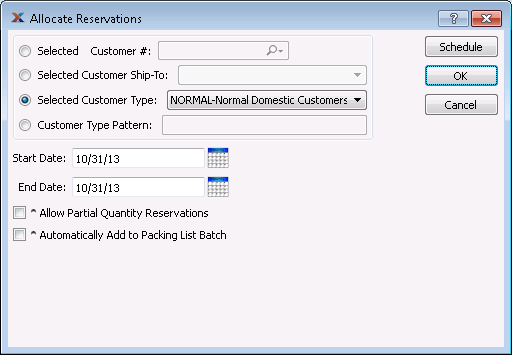
Only sales order line items that can be completely reserved using actual quantity on hand (QOH) will be affected when this utility is run. If a line item cannot be completely reserved, it will be skipped.
When allocating inventory to batches of open sales orders, you are presented with the following options:
Select to allocate inventory to an individual customer's open sales orders.
Specify the customer number of the customer whose open sales orders you want to allocate inventory to. The browse button located to the right of the field leads to a searchable customers list. You may also access this list using the keyboard shortcut . Once a customer number is entered, the customer name and billing address will display. Select the or symbol to view customer information for the specified customer. If a customer's credit is good, the button will feature a black question mark () icon. If the customer is on credit warning, the icon will turn into an orange dollar sign (). A red dollar sign () indicates the customer is on credit hold.
Specify the customer ship-to address whose open sales orders you want to allocate inventory to. This is an optional setting which may be used in conjunction with the Selected Customer setting. The Ship-To option gives you the added flexibility of being able to assign multiple pricing schedules to a single customer based on separate ship-to addresses.
Specify the customer type you want to assign a pricing schedule to.
Enter a customer type pattern to select a range of customer types. Refine your search using regular expressions.
Open sales orders having a due date on and after this date will have inventory allocated to them. Start date and end date must be entered for calculation to proceed.
Open sales orders having a due date on and before this date will have inventory allocated to them. Start date and end date must be entered for calculation to proceed.
Select to allow a partial quantity reservation when the quantity to reserve is greater than the quantity available to reserve.
Select to automatically add affected sales orders to the packing list batch.