
|
xTuple ERP Reference Guide |
You have the ability to change the quantity of work orders at any stage prior to their being released to production. To change the quantity specified by a work order, go to Manufacture > Work Order > Change Quantity. The following screen will appear:
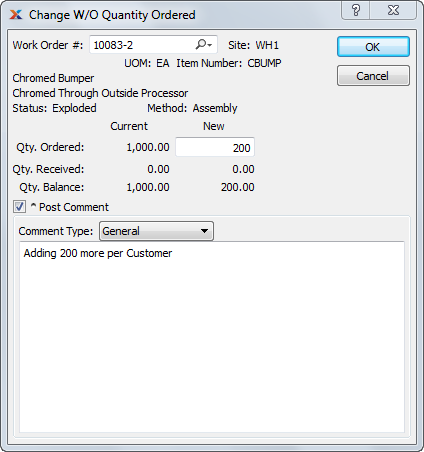
To edit a work order after it has been created, use the right-click menu in any of the Work Order Schedule by displays. There you will find an Edit W/O option.
When changing a work order's quantity, you are presented with the following options:
Enter the work order number of the work order whose quantity you want to change.
Displays site code automatically when work order number is entered into Work Order # field.
Displays item number automatically when work order number is entered into Work Order # field.
Inventory unit of measure (UOM).
Displays work order status automatically when work order number is entered into Work Order # field.
Enter the revised work order quantity in the New field. The current quantity ordered will display under the Current column.
The current quantity received will display under the two columns.
The current quantity balance will display under the two columns.
Select to attach a comment to the work order. This option must be selected if you want to add a comment to the work order.
Specify one of the following comment types from the drop-down list: ChangeLog or General. Comment types are used to categorize comments. Once you have specified a comment type, you may type your comment in the main text area. The text area features word-wrapping and scroll-bar support for longer comments.
Accelerate your learning at xTuple University.