
|
xTuple ERP Reference Guide |
To enter a new routing, go to . The following screen will appear:
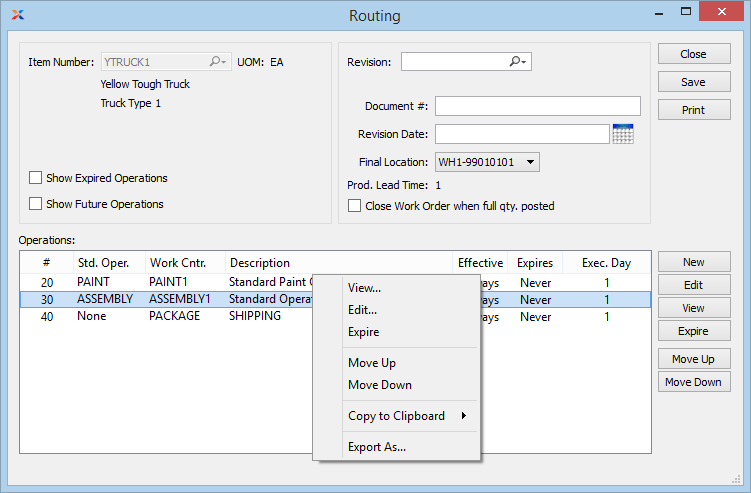
When creating a new routing, you are presented with the following options:
Enter the item number of the manufactured item you want to create a routing for.
Inventory unit of measure (UOM).
Select to display expired operations in the Routing display. Expired operations are operations that have been expired from the routing.
Select to display future operations in the Routing display. Future operations are operations that will be added to the routing at a future point in time.
If revision control is enabled at your site, specify the routing revision number you want to view. If none exists, simply enter a value to create one. The status of the revision will also be displayed. The following statuses apply to revisions:
This is the current, default revision used for costing and material requirements planning (MRP). Only one revision can be active at the same time. Active revisions may be modified. However, once a revision has been deactivated, it may only be reactivated if you have enabled the configuration option to allow for substitute revisions.
The active revision becomes inactive when a pending or substitute revision is activated. To activate a pending or substitute revision, right-click on the magnifying glass next to the item number and select . Inactive revisions cannot be modified.
This is a revision that has never been used, but is under development or consideration. You may store multiple pending revisions. When a pending revision is entered in the Revision field, an option to activate the item will dynamically appear in the context menu after you right-click on the magnifying glass next to the item number. Select from this context menu to convert a pending revision to the active revision.
If you have enabled the configuration option to allow for substitute revisions, this status will be available. If enabled, any active revision will become a substitute revision when it is deactivated. Substitute revisions serve as alternate revisions which can be activated at a later date.
This is a formerly active revision. Inactive revisions cannot be modified—only viewed. They are stored to provide historical, point-in-time build information, which may be used for various purposes throughout the application. For example, privileged users may select inactive revisions when processing work orders or purchase orders. There is no limit to the number of inactive revisions you may save.
If desired, enter a document number to further identify the bill of materials (BOM).
Indicates the date of the revision. This field updates every time the routing is saved.
Once a revision date has been entered, the date field cannot be erased. The specific date may be updated to reflect subsequent revisions, but the field will never be null as long as the BOM exists.
Select a final work-in-process (WIP) location. This is an optional selection which may be used for tracking the site locations of finished goods inventory as it moves through the manufacturing process. The feature applies only to top-level, multiple location control (MLC) items whose production is posted through work order operations posting. If you choose to track finished MLC goods using this feature, then the final location is the location where inventory will be located when operations posting for the work order is completed. If you do not wish to track WIP locations for finished MLC goods, then you can ignore this option.
Lead time: Displays production lead time for the specified item. The production lead time value is equal to the maximum execution day value specified for listed operations. Each operation must have an execution day specified. Based on values entered for all listed operations, whichever execution day value is the maximum, that value will be displayed as the production lead time for the routing.
Select to automatically close work orders when the full work order quantity is posted when posting operations.
Display lists all operations for the selected routing.
The following buttons are unique to this screen:
Select to activate a pending revision. This button will only be visible when a pending revision number is entered in the Revision field.
When you activate a pending revision, the currently active revision will become inactive. Inactive revisions cannot be modified.
Select to deactivate a substitute revision. This button will only be visible when a substitute revision number is entered in the Revision field. Once the revision is inactive, it cannot be modified.
Highlight an operation and then select this button to expire the operation, causing it to be hidden from view on the list—unless the Show Expired Operations option is specifically chosen.
If the operation is expired on the current day, the operation will still appear as an option when selecting Used At operations on a bill of materials (BOM) if done during the same current day. Once a day passes, however, the expired operation will no longer appear as a Used At option on the BOM.
Highlight an operation and then select this button to move the operation up the routing list. Sequence numbers, which are incremented in multiples of ten, are automatically adjusted to reflect the change in position.
Highlight an operation and then select this button to move the operation down the routing list. Sequence numbers, which are incremented in multiples of ten, are automatically adjusted to reflect the change in position.