
|
xTuple ERP Reference Guide |
The Sales History screen offers a wide range of options for locating and analyzing sales history information. Here are some tips for using this screen:
Be sure to enable all the column headers you want to see in order to take full advantage of the data available on this screen.
Isolate the sales information you're looking for by building a custom search filter.
Use pattern matching to locate groups of similar items.
Search for orders using the customer's P/O number.
Prices are normalized to the base currency using the currency exchange rate effective on the invoice date.
Don't forget to save your custom search filters so you and others in your organization can use them for future searches.
To view the Sales History screen, go to . The following screen will appear:
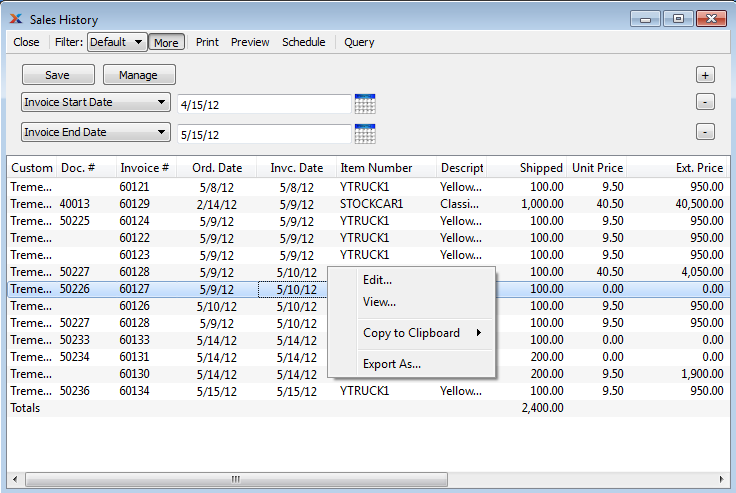
The default filter on the Sales History screen shows all transactions for the current day. You can build your own search criteria using the following options:
Select a filter from the list of available filters, then select the button to generate search results. Only saved filters will appear in this list.
Select this button to show the parameters underlying the saved filter. To hide the parameters, click the button a second time.
When building a custom query, you have the following options:
Select to add a new parameter to the query.
Select to remove a parameter from the query. This option is disabled for default parameters.
Select to save your filter for future use. Saved filters will appear in the list of available filters.
Select to manage your saved filters. To learn more about managing filters, please see Section 2.1.2, “Search Filters”.