
|
xTuple ERP Reference Guide |
To correct production posting for a work order—in the event, for example, that production has been previously overstated—go to . The following screen will appear:
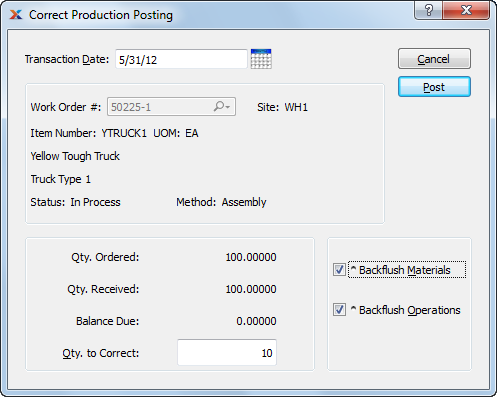
You may not post a correction to a work order that manufactures a breeder item. Instead, you must manually adjust the quantity on hand (QOH) values for the breeder materials, the co-products, and the by-products.
When correcting production posting for a work order, you are presented with the following options:
Specify the date you want the transaction to be posted to the general ledger. The current day's date will display by default.
Enter the work order number of the work order whose production posting you want to correct.
Displays site code automatically when work order number is entered into Work Order # field.
Displays item number automatically when work order number is entered into Work Order # field.
Inventory unit of measure (UOM).
Displays work order status automatically when work order number is entered into Work Order # field.
Indicates whether selected work order is an assembly or disassembly work order.
Displays the original work order quantity.
Displays the quantity received against the work order to date.
Displays the quantity remaining to be received against the work order.
Enter the quantity you want to subtract from the already-posted quantity. This field will not accept a negative number, so you must enter a positive number. The already-received quantity will be reduced by the value of the positive number entered here.
Select to indicate that the amount of materials indicated by the associated work order material requirement record will be issued to the selected work order for all pull or mixed component items.
Select to indicate that the amount of time and labor indicated by the associated work order operation record will be issued to the selected work order.