
|
xTuple ERP Reference Guide |
When you run MRP by planner code, you are running the material requirements planning (MRP) system. This utility creates planned replenishment orders to meet existing sales order and work order demand. Replenishment orders will be created whenever a planned availability for an item site falls below its reorder level. The quantity of the replenishment order will be enough to restore planned availability back to the reorder level—or to the order up to (OUT) level, if the OUT level is greater.
Running MRP by planner code may be used to generate planned orders for both parent-level manufactured items and also lower level purchased items. Only items designated as MRP items will be affected by an MRP run. Unposted purchase orders and purchase requests are considered as valid sources of supply when MRP is run.
Depending on the size of your database and the amount of demand in the system, running MRP can take some time to complete. To compensate for this, companies often schedule MRP runs so they run overnight, using xTuple Connect. If you are running MRP during regular business hours, you will see there is a progress indicator showing how far along the MRP job is. The Progress screen also features a option, which allows you to kill the MRP job if you feel it has gone on for too long.
To run MRP by planner code, go to . The following screen will appear:
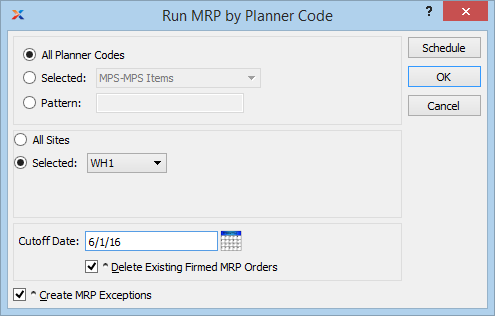
The system deletes any non-firmed planned orders when MRP is run. If demand for the deleted planned orders still exists, the orders will be replaced by new replenishment orders having new planned order numbers. Order quantities will also be updated if demand levels have changed since MRP was last run.
When running MRP by planner code, you are presented with the following options:
Select to create planned replenishment orders for all planner codes.
Specify planner code you want to create planned replenishment orders for.
Enter a planner code pattern to select a range of planner codes. Refine your search using regular expressions.
Select to create planned replenishment orders by planner code for all sites.
Specify site planned replenishment orders should be created for.
Specify how far into the future the MRP run should look for demand. If you schedule an MRP or MPS job submitted to the xTuple Connect batch manager to run on a periodic basis—daily, weekly, monthly—the cutoff date used for the run will automatically be updated by the number of days in the specified reschedule interval (day = +1, week = +7, and month = +30).
Select to delete existing firmed orders. A firm planned order is a planned order that has been solidified in the schedule. By default, firm planned orders are not deleted when MRP is run. Selecting this option overrides that default behavior. If firm planned orders are deleted when MRP is run, they will automatically be replaced by soft (i.e., non-firmed) planned orders, assuming the demand for the requirements still exists.
If you are using the MRP exceptions feature set for planning purposes, you should always select this option when running MRP. Not only will this option create MRP exceptions for you—it will also force MRP to recognize those exceptions and adjust its calculations when creating planned orders. The end result will be planned orders that are netted against the known exceptions. Planner code options related to exceptions handling may also impact your results. If you do not select this option—and you are using the MRP exceptions feature set—the netting effect will not be applied and you could end up with excess supply orders. Do not select this option if you are not using the MRP exceptions feature set. For more information about MRP exceptions, please see Section 5.4, “ MRP Exceptions”.
The following buttons are unique to this screen:
Creates planned replenishment orders by planner code, using the specified parameters.