
|
xTuple ERP Reference Guide |
To copy a purchase order, select the button on the Purchase Order History display screen. The following screen will appear:
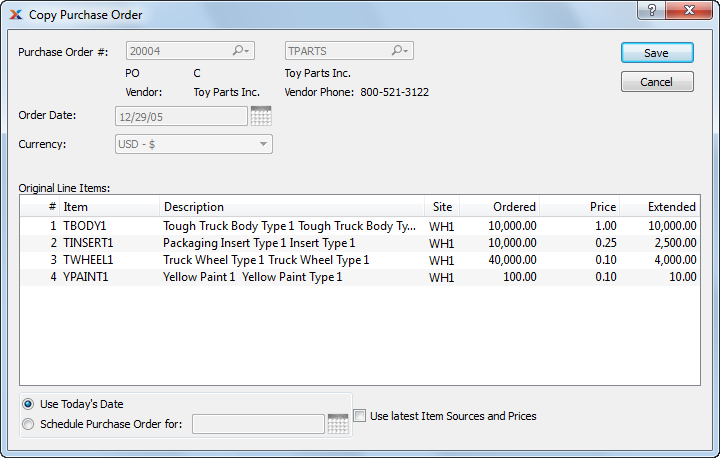
The copy functionality can be used as a templating mechanism for repetitive purchase orders. Consider creating a template purchase order and then simply copy it whenever you need to send out a new one.
When copying purchase order history, you are presented with the following options:
Displays the purchase order number for the purchase order you are copying.
Displays the original order date for the purchase order you are copying.
Displays the vendor number for the purchase order you are copying. The vendor name and phone number will also display.
Display lists the line items which originally appeared on the purchase order.
Select to use today's date as the order date for the purchase order copy. Due dates for purchase order line items will be adjusted automatically from today's date using item source lead times, if any.
Specify a date to use as the order date for the purchase order copy. Due dates for purchase order line items will be adjusted automatically from the specified date using item source lead times, if any.
Select to use the most current item source information, including up-to-date item source prices. If not selected, the purchase order copy will use the item source information, including item source prices, in effect at the time of the original purchase order.