
|
xTuple ERP Reference Guide |
A traveler is a collection of printed documents which accompanies a work order. Traveler documents may include the pick list, routing, or packing list. To print a work order traveler, go to . The following screen will appear:
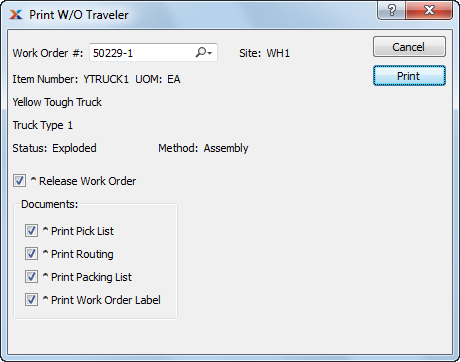
When printing a traveler, you are presented with the following options:
Enter the work order number of the work order you want to print a traveler for.
Displays site code automatically when work order number is entered into Work Order # field.
Displays item number automatically when work order number is entered into Work Order # field.
Inventory unit of measure (UOM).
Displays work order status automatically when work order number is entered into Work Order # field.
Indicates work order method is either assembly or disassembly.
Select to release the work order. Selecting this option causes the work order status to change from exploded (E) to released (R).
Select the documents you want to print.
Select to print a pick list. A pick list is a printed list showing the work order material requirements for a specified work order. Not selecting means a pick list will not be printed with the traveler.
At least one of the document options must be selected for the button to be enabled.
Select to print a routing. A routing is a list showing the work order operations for a specified work order. Not selecting means a routing will not be printed with the traveler.
The routing pulls its information from the list of work order operations for the work order item, not from the item's routing.
Select to print a packing list. This option is only enabled when a work order is driven by a sales order. The option is not available for manually generated work orders. Not selecting means a packing list will not be printed with the traveler.
Select to print work order labels. If selected, the quantity of work order labels printed will equal the quantity of items ordered by the work order. Not selecting means work order labels will not be printed with the traveler.
By default, the system will print work order labels in the same quantity as the quantity ordered by the work order. If you want to print fewer than the quantity ordered, use the option.