
|
xTuple ERP Reference Guide |
The list of to-do items, like the list of incidents, is an extremely versatile screen which can be used by a variety of employees from different functional groups across your organization. From this screen you can manage only your to-do items. Or you can also track the incidents, projects, and opportunities you are working on—all on this one workbench. To open the list of to-do items, go to .
Here are some tips for using this screen:
Black type indicates the to-do has been completed—or it is due on the current day. Red to-dos are late. Green to-dos are not yet due.
You can create new to-do items and also new incidents from this screen.
To see all the related data for everyone in the organization, select to show all the options and remove any search parameters. When you query the screen, all the available information will appear.
To include completed items, select the Show Completed filter.
The following screenshot shows the To-Do List screen:
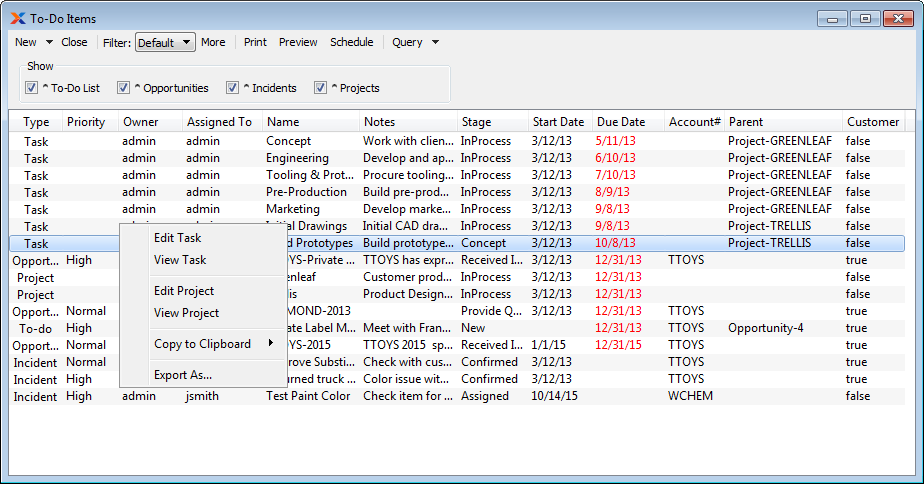
The default filter on the To-Do List screen shows to-do list items assigned to the logged-in user. You can build your own search criteria using the following options:
Select a filter from the list of available filters, then select the button to generate search results. Only saved filters will appear in this list.
Select this button to show the parameters underlying the saved filter. To hide the parameters, click the button a second time.
When building a custom query, you have the following options:
Select to add a new parameter to the query.
Select to remove a parameter from the query. This option is disabled for default parameters.
Select to save your filter for future use. Saved filters will appear in the list of available filters.
Select to manage your saved filters. To learn more about managing filters, please see Section 2.1.2, “Search Filters”.