
|
xTuple ERP Reference Guide |
There are two kinds of item source pricing available: nominal pricing and discount pricing. In this section we will explore the options for both of these. To add an item source price to the list of prices, select the button. The following screen will appear:
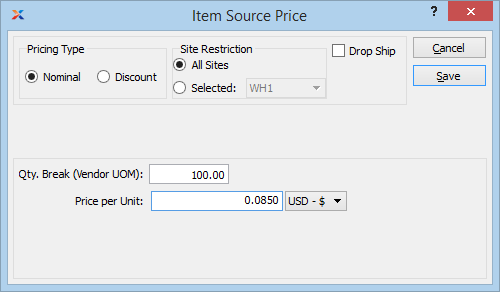
When creating a new item source price, you are presented with the following options:
Select this option if the price is expressed in a fixed currency value.
Select this option if the price is calculated according to a discount.
Select this option if the item source price applies to all sites.
Select this option if the item source price applies to a single site. Select the relevant site from the drop down list.
Check this option if this item source price applies to drop ship orders.
The following options apply to nominal pricing:
Specify the minimum quantity of the item you must order to receive a price break.
Specify the price per unit if the quantity break requirements are met.
To create discount pricing, select the Discount radio button. The following screen will appear:
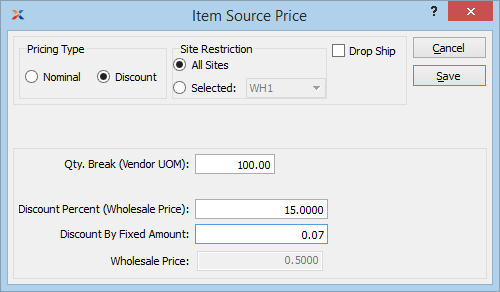
When creating discount pricing, you are presented with the following options:
Specify the discount percent.
Specify a fixed amount to apply to the selected quantity break.
Displays the wholesale price.