
|
xTuple for Service Businesses Demo Guide |
To get the fullest possible reporting by project, you will want to make links between projects and the orders related to them. You can link projects to the following order types:
Sales orders
Purchase orders
Work orders
Once the link between an order and a project has been made, the charges and costs that result from processing the order roll up into the project reporting. Order linkage is also required for project accounting, where virtual general ledger (G/L) accounts are created on the fly using the project number as the final segment of the G/L account.
In general, the link between projects and orders is entered manually. The following screenshot shows the project link on the sales order header:
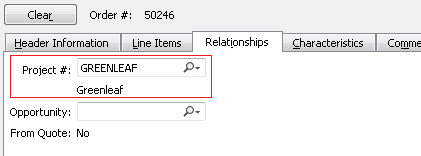
To link a sales order and a project, simply navigate to the tab and enter the project number. All future sales order transaction activity will be associated with the specified project. As we saw in the system administration chapter, it is also possible to configure CRM to automatically create projects whenever new sales orders are created. This feature is typically desirable for job costing situations. However, the option exists for other scenarios, as well.
For purchase orders, the project link is at the line item level, instead of at the header level:
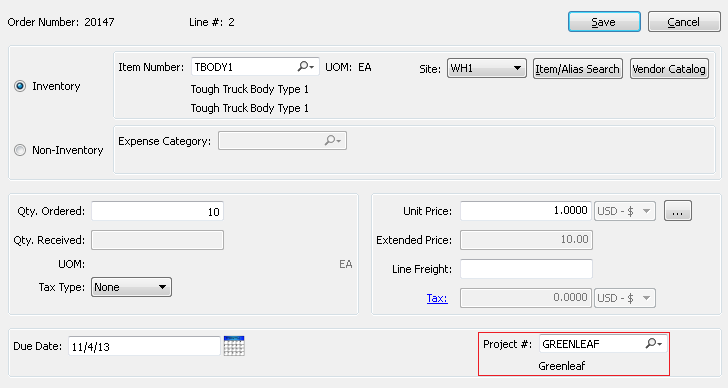
Having the link at the line item level gives you the flexibility to order multiple items from a single vendor—yet distribute these line items to different projects. As purchase orders are received and vouchered, this information may all be tracked by project. If you are using project accounting, this project link only impacts the G/L when processing non-inventory items.
Work orders, like sales orders, present the project link at the header level:
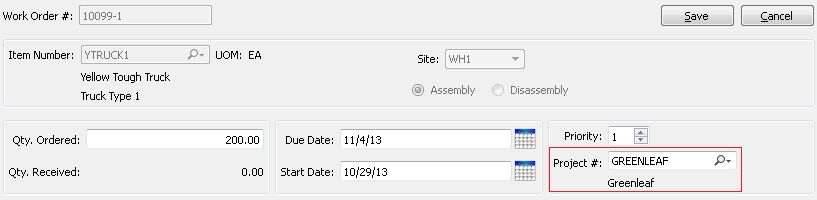
One convenient feature is that work orders linked to sales orders will inherit the project link from the sales order. This feature applies to job costing scenarios, where the Automatically create Projects for Sales Orders configuration is used. It also applies for any work order created from a sales order, where the parent sales order is linked to a project. Please consult the xTuple ERP Reference Guide for more information on how to configure item sites so that work orders are automatically generated from parent sales orders.