
|
xTuple for Service Businesses Demo Guide |
To pay our vendor we'll use the Payables workbench, where accounts payable (A/P) for all vendors can be managed in one place. The first step is to enter a voucher for the vendor invoice. To create a new voucher, follow these steps:
Go to .
Specify all vendors or limit the view to the VOFFP vendor.
On the tab, select the button.
Enter the purchase order number in the Order # field using the magnifying glass—or type the number manually.
Enter today's date as the invoice date, followed by the key (which will cause the other dates to be filled in automatically).
In the Vendor Invoice field enter any number representing the vendor's invoice number.
Then select the button.
In the Amount to Distribute field, enter the same amount as shown in the Amount Distributed field.
In the Balance field, the amount should be "0.00".
The screen should look as follows:
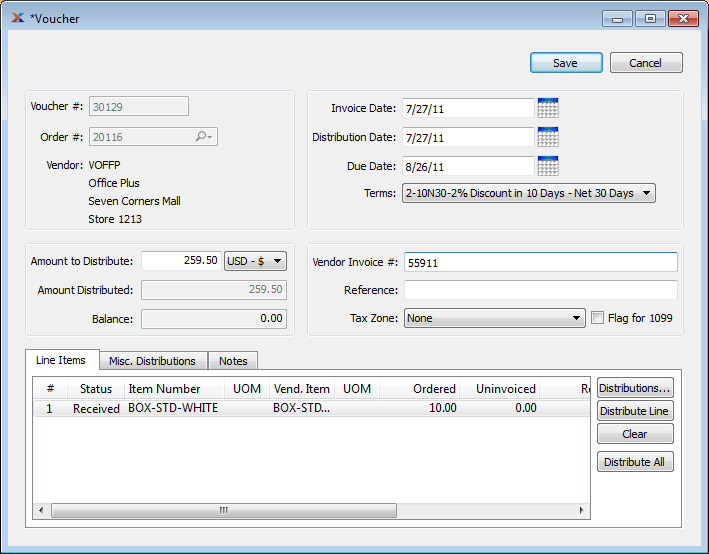
Once you have all the information entered on the voucher, there is only one more step before posting:
Select the button and then to close the screen.
Back on the Payables workbench, the voucher we just created will appear under the tab. To post the voucher, follow these steps:
Right-click on the new voucher.
Select the option, as shown below:
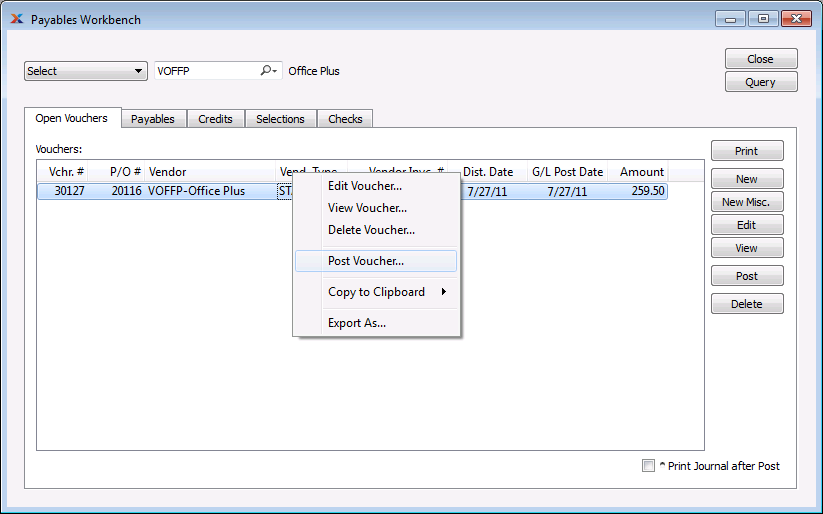
Confirm the distribution date and click .