
|
xTuple for Service Businesses Demo Guide |
Once the office supplies are delivered, the next step is to acknowledge the delivery. After that we will create a voucher to match the vendor invoice, and then finally cut a check to pay the vendor. To begin the receiving process, follow these steps:
Go to .
Make sure the Open and Unreleased options are selected.
Select the button.
Right-click on the purchase order.
Select the option, as shown below:
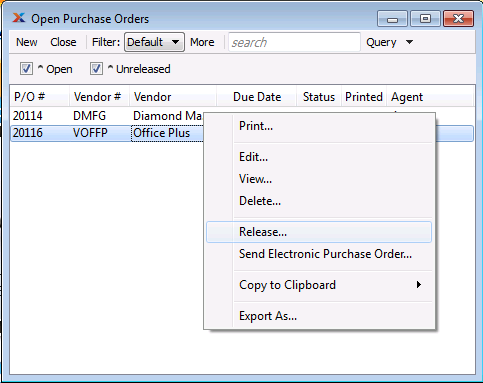
The releasing of purchase orders is a control step that must be completed before a purchase order can be received. You can think of this as being a kind of approval process. For example, maybe one user has privileges to create purchase orders, while only the manager has privileges to release purchase orders for receiving. To receive a purchase order after it has been released, follow these steps:
Go to .
Enter the purchase order number in the Order # field using the magnifying glass—or type the number manually.
The screen should look as follows:
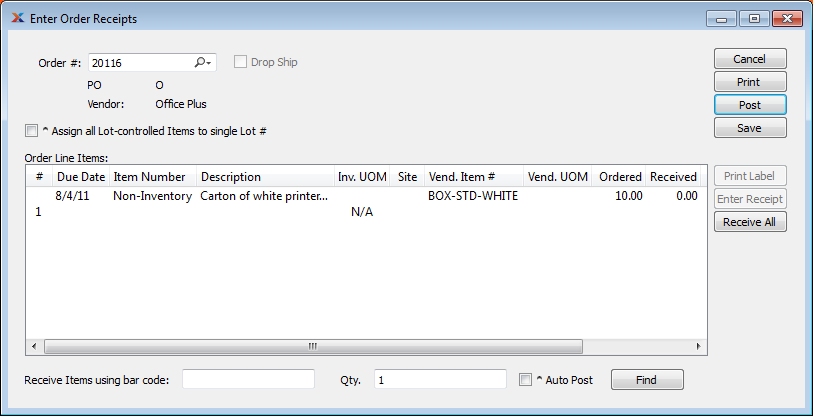
To complete the process, follow these last two steps:
Select the button.
Select the button.
The purchase order has now been received and is ready for vouchering and payment.