
|
xTuple for Service Businesses Demo Guide |
When invoicing time & expense sheets, it is also possible to consolidate multiple sheets into one invoice. This is a useful feature when multiple time & expense sheets have been entered for the same customer. For this feature to work, all of the following aspects of a time & expense sheet must match: Customer Number, Project Number, Purchase Order Number, and Sheet date. If for any reason one or more of these aspects do not match, the time & expense sheets will not be consolidated.
To consolidate multiple approved time & expense sheets into one invoice, simply select multiple time & expense sheets on the workbench:
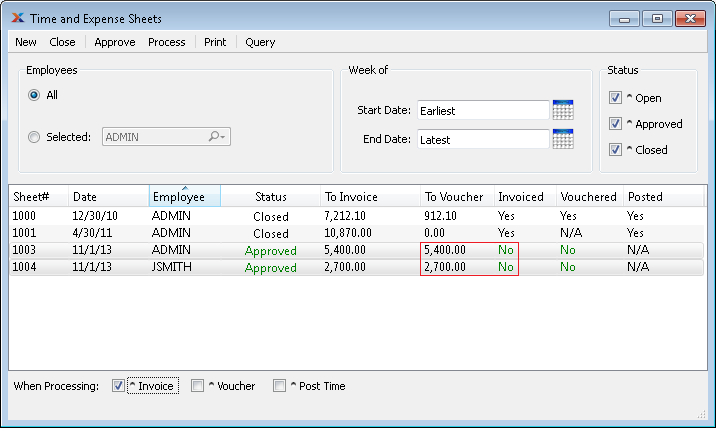
Once you have selected multiple time & expense sheets for consolidation, simply right click and choose the option—or, with the sheets still selected, choose the button. When using the button, be sure to specify the invoice when processing option in the lower left-hand corner of the screen.
After processing, the consolidated time & expense sheets will display as having been invoiced—and, a consolidated and unposted invoice will be ready for posting on the Unposted Invoices screen, here: .