
|
xTuple for Service Businesses Demo Guide |
The Type selector on the Time and Expense sheet entry form indicates whether you are making a time entry or an expense entry. In this section, we'll discuss the options you have when you select the Time option:
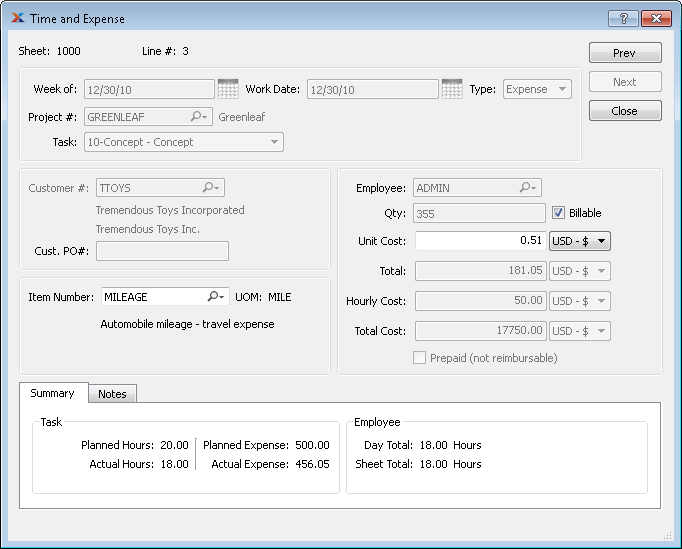
You will encounter several required fields when making a time entry. First of all, you have to associate a project and a project task with the entry. An item number is also required. The item number is needed to map an expense account to the task, which is required for subsequent G/L transactions. If your tasks have already had an item number associated with them, then that information will be entered automatically along with the task. If not, you will need to select an item from the available options. Only reference items which have been configured to work with time & expense entry may be selected. You will need to enter the date of work. A typical time & expense sheet will include work dates throughout an entire work week. And, of course, you will also need to enter the number of hours you worked on the given day.
Then there are the optional fields you may or may not need to use, depending on the nature of your time entry. If the time should be billed to a customer, then you will need to both A) specify the customer to be billed and B) select the Billable option. You may also want to add information on the tab. These notes will appear if and when time & expense sheets are printed and can flow through to the customer invoice.
When you enter a billable task on a time & expense sheet, the billing rate for the task is pulled from a hierarchical list of possible rates. The rate that gets used—and which gets billed to the customer—depends on your billing configuration. There are five possible places where time & expense billing rates may be defined. The system will use the highest-ranked rate first—and if that rate is not found, then the next highest-ranked rate will be used, and so on down the list.
The following list identifies the five possible billing rates (in descending order) and the locations where they are defined:
Project Task Rate — Defined on the tab for the specified task.
Project Rate — Defined on the tab for the project.
Employee Rate — Defined on the tab for specified employee record.
Customer Rate — Defined on the terms page of the linked Customer screen. Customers are linked to projects on the project's tab.
Item List Price — Defined on the item record for items linked to project tasks.
The two top-rated rates are defined on the Project screen itself. The first choice for rates is found at the task level. The second choice is at the top level of the project. Employees also have billing rates, as defined on their employee record—and customers, too, on their customer record. List prices for items are defined on the item record.
To associate a customer billing rate with a project there are two steps:
Define a billing rate for the customer on their customer record.
Link the customer to the project on the tab.
Regardless of whether the user entering their time is an employee or a contractor, the customer will be charged for the time if the task is marked as Billable. The difference between the two user types is that employee time is posted to the G/L as labor and overhead cost—whereas, contractor time must be vouchered so the contractor can be compensated for their time.
Another point to make here is that regardless of whether time is billable or not and who enters it, hours recorded on a time & expense sheet will update the project task record—which in turn updates the project summary information, showing budgeted vs. actual hours on the project.