
|
xTuple for Service Businesses Demo Guide |
When employees incur expenses and create expense entries, those time & expense sheets need to be vouchered so employees can be reimbursed. For contractors, both expense entries and time entries need to be vouchered. Remember, contractors are reimbursed and also paid based on their time & expense sheets. In either case, both employees and contractors must be listed as vendors. Being a vendor is a requirement for vouchering and subsequent check disbursement.
There are two ways to voucher eligible time & expense sheets:
Highlight an individual time & expense sheet and then select the option from the right-click menu. Remember, time & expense sheets must be approved before they can be vouchered.
Specify the voucher when processing option in the lower left-hand corner of the screen, and then select the batch processing (i.e., ) button. Keep in mind, this will process all eligible time & expense sheets displayed on the screen.
Some time & expense sheets will require both invoicing and also vouchering. For example, customers will be invoiced for billable time and expenses. At the same time, vouchers will need to be created to reimburse employees for their expenses.
When a time & expense sheet is vouchered, the immediate result is that an unposted voucher is created. This unposted voucher may be reviewed and also posted from the following path: :
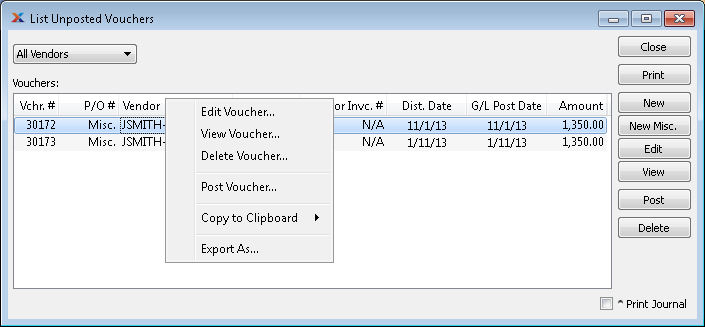
Once the voucher has been created, the normal xTuple ERP vouchering processes take over. Any notes entered on the original time & expense sheet line item will be transferred to the voucher.
One final thought to keep in mind: If you delete an unposted voucher that was created from a time & expense sheet, this will return the time & expense sheet to an unvouchered state. In this way you can review and/or change a time & expense sheet before vouchering it again.