
|
xTuple for Service Businesses Demo Guide |
For this scenario, let's assume the customer approved the quote—and now you're ready to generate an invoice. Of course, if you prefer, you can always convert the quote to a sales order and proceed that way. Sales orders introduce some additional processing overhead. But at the same time, a sales order can provide a useful way to put the finishing touches on a quote before you create an invoice. However, in this case, we are looking for the quickest possible route to invoicing. Fortunately, xTuple allows you to convert quotes to invoices in one easy step. You can do this from the quotes section of the Customer workbench:
Go to .
Locate the quote you created under the Quotes radio button on the tab.
Right-click on the quote.
Select the Convert to Invoice option, as shown below:
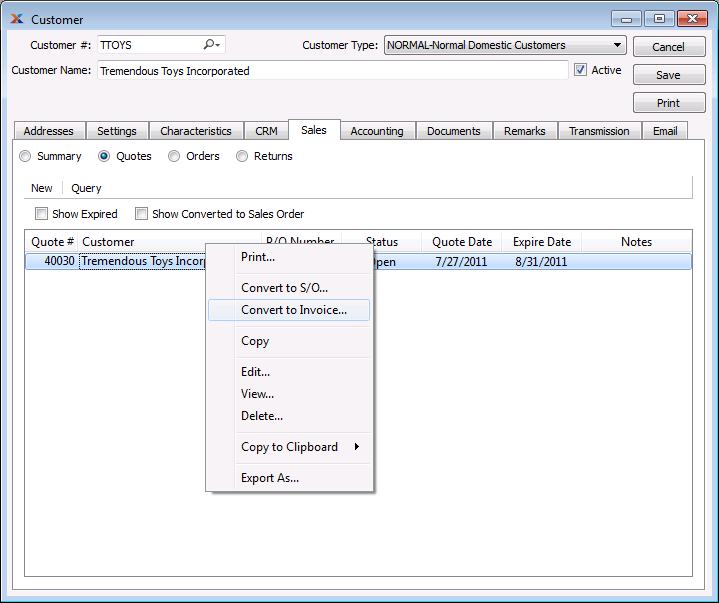
Click to confirm.
Once the quote has been converted to an invoice, it will drop off the quotes list—unless you select the Show Converted option, in which case you will still see the quote on the list.