
|
xTuple for Service Businesses Demo Guide |
The next step is to explore how time & expense sheets are approved and processed. The work of approving and processing time & expense sheets is handled on the main Time & Expense workbench. From this screen, managers can use a combination of toolbar buttons and right-click menu options to efficiently process their employee and contractor time & expense sheets.
The following list describes a normal sequence of activities:
Approve Time & Expense Sheet: Before any managerial processing can occur, time & expense sheets must first be approved by a user with the appropriate level of privileges. If necessary, time & expense sheets which haven't already been processed can also be unapproved using the right-click option.
Invoice: Generate an invoice to bill the specified customer for their billable time and/or expense entries. This option only applies to billable entries. If there are no billable entries on a time & expense sheet, then invoicing will not be presented as an option.
Voucher: Generate a voucher to reimburse employees and contractors for their expenses. In the case of contractors, expense reimbursement may also be combined with payment for hours worked. Regular employees are not paid in this way. If there are no expense entries on a time & expense sheet—or if the sheet does not belong to a contractor—then vouchering will not be presented as an option.
Post Time: Post Employee labor and overhead costs to the G/L, using the Post Time option. This step applies to employees only and is not a factor for contractors.
Close: The last stage for time & expense sheets after they have been processed.
The time & expense package offers a few time-saving shortcuts for managers who are processing time & expense sheets. For starters, you will see the and buttons in the toolbar:
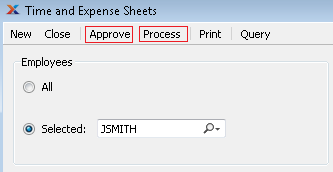
These buttons should be used for batch approval and processing of open time & expense sheets. When these buttons are used, all the open time & expense sheets displayed on the screen in front of you will be affected. Of course, as we said before, there is an expected sequence. Time & expense sheets must be approved before they can be processed. But once approved, processing can begin.
When you perform batch processing of time & expense sheets, the system can handle all the expected requirements for you. This means invoices and vouchers will be created as needed, and employee time will be posted to the G/L. You can also specify in the lower left-hand corner of the screen which processing activities you want to be performed in batch mode:

As you can see in the screenshot, all of the processing activities have been selected. However, you may select as many (or as few) of these options as you want. Keep in mind, too, that batch processing itself is optional. It is not required. You can always approve and process individual time & expense sheets one-at-a-time if you want to.