
|
xTuple for Service Businesses Demo Guide |
In order to track time and expenses against a project, a task will be required for time sheet entries. When you select the tab, you will be presented with the task list for the project that is expanded. The tasks for the expanded projects are also visible in the Projects window.
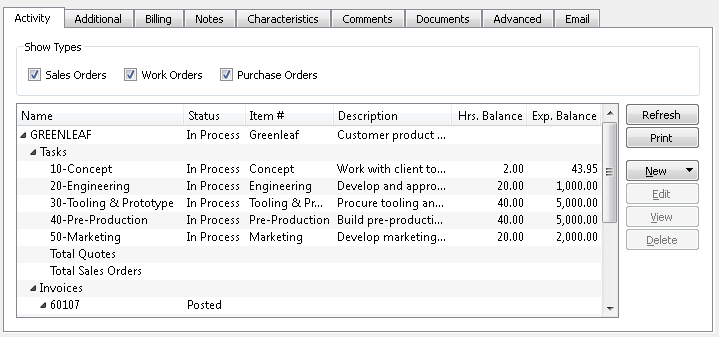
From the task list, simply select the button to create a new task—or select an already-existing task to edit:
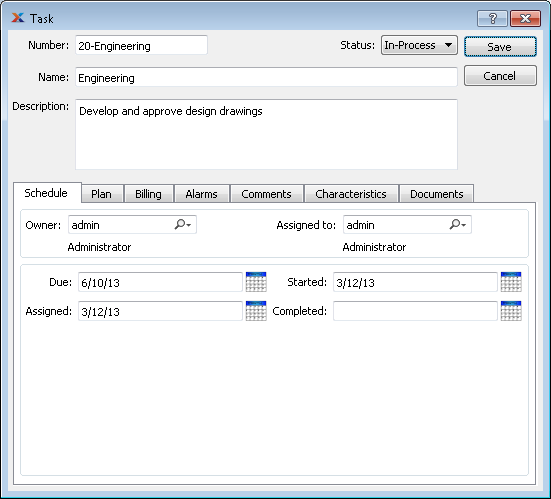
Just as on the main Project screen, the first task page provides an opportunity to identify the task and to assign ownership and general accountability. Similarly, a task must be In-Process for it to be available for use when entering time sheets.
The Task screen tab is the location on the Task screen where budgeted and actual time and expenses are entered:
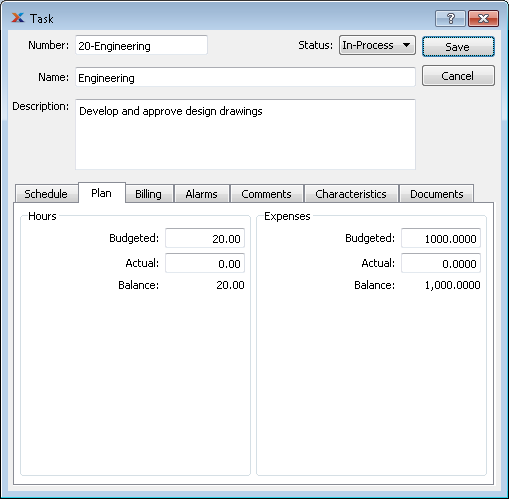
Typically, the project manager will enter the time and expense budgets (or targets) for the task. Then the actual numbers will be entered either manually or automatically when time sheets are approved. As mentioned earlier, all the time and expense information for all of a project's tasks are always being totaled and rolled up into the main summarized view for the project.