
|
xTuple for Service Businesses Demo Guide |
Now that we see our invoice on the Receivables workbench, let's begin processing it. The first step is to print the invoice. During the printing process, we will also email a copy to the customer. To print the invoice, follow these steps:
Right-click on the invoice.
Select the Print option.
The Print Invoice screen will appear, as shown below:
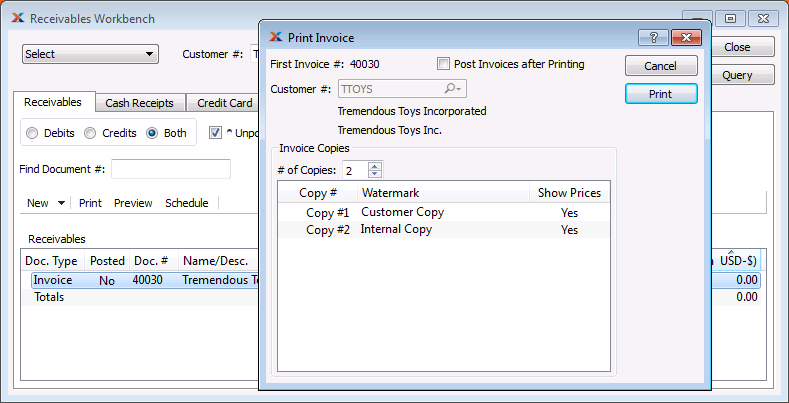
The Print Invoice screen includes options for posting and selecting the number of copies to print. For now, let's just follow these steps:
Do not select the Post Invoices after Printing option, as we will post the invoice in a later step.
Select the button and follow your operating system's prompts for printing.
For free trial users, two things will happen simultaneously:
The invoice will be printed.
The Email Review screen will be presented, because the TTOYS customer is configured to receive invoices by email.
If you do not have xTuple Connect installed, then you can skip the emailing step.
The Review EDI Before Sending screen is shown in the next screenshot:
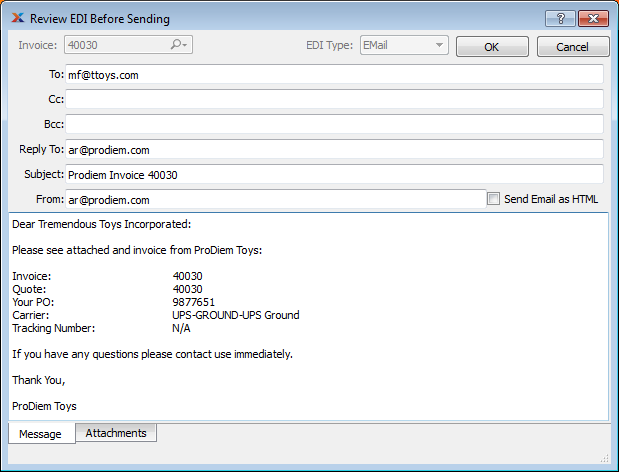
Review the outgoing email and make any needed changes.
Next, preview the invoice by selecting the tab at the bottom of the screen.
On the tab, select the button to see the same .PDF attachment the customer will see.
Select to send the email.
For free trial users, the email will not actually be sent. Instead, it will be posted as a pending job in the outgoing queue here: .
The ability to email documents from xTuple ERP is enabled by the xTuple Connect extension package. To learn more about xTuple Connect, follow this link: http://www.xtuple.com/connect.
In addition to the electronic copy, we also have the paper copy of the invoice we printed earlier. The following screenshot shows the top portion of that printed invoice:
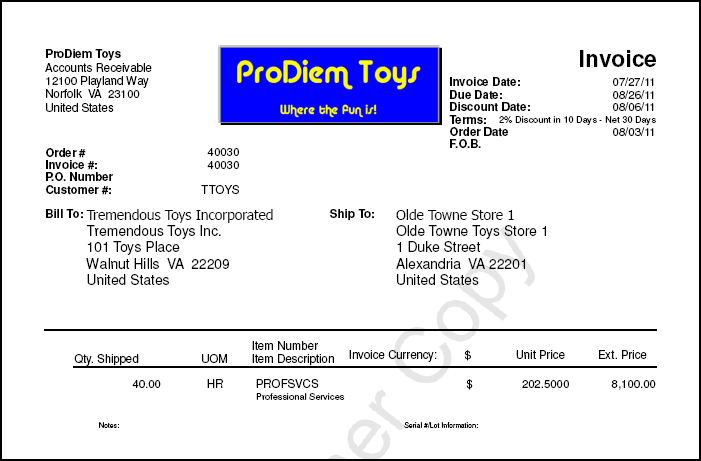
The layout of invoices (and other printed documents) may be modified using the OpenRPT report writer, which is embedded in xTuple ERP. The report writer supports image files, so you can include your logo on the invoice. To access the embedded report writer, follow this path: .
If you are interested in learning more about the report writer, check out the report writer's documentation page at this link: http://www.xtuple.org/docs/openrpt.