
|
xTuple for Service Businesses Demo Guide |
Now that we've entered customer information for the quote, let's create a line item. To create a quote line item, follow these steps:
From the Quote screen, click on the tab.
Then click the button on the right side of the screen.
The following screen will appear:
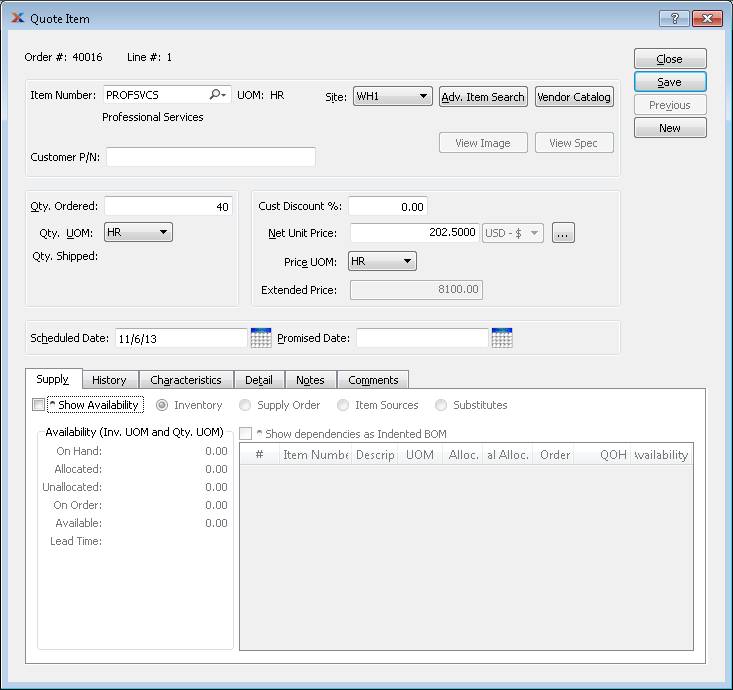
For this scenario, we will be selling professional services by the hour. You will find in the xTuple demo databases an item called PROFSVCS. This is a generic item number you can use for selling any type of professional services. Follow these steps when entering your quote line item:
Enter item PROFSVCS into the Item Number field using the magnifying glass—or enter the number manually, followed by the key.
Specify an order quantity of 40, representing 40 hours of service, then hit the key.
Specify the current date in the Scheduled Date field by entering "0" followed by the key—or use the calendar to look up today's date.
Select the button, then the button to return to the Quote screen.
Click again when you are back on the Quote Item screen.
To add an expiration date, go to the quote header. If you don't see the Expire field, select the button.