
|
xTuple for Service Businesses Demo Guide |
Once you have logged in, the application's Welcome desktop will appear. There are two different desktop options—and the one you see depends on the user preference settings you have defined on the Preferences screen. If you choose the Free Floating Windows preference, you will see the most popular desktop option:
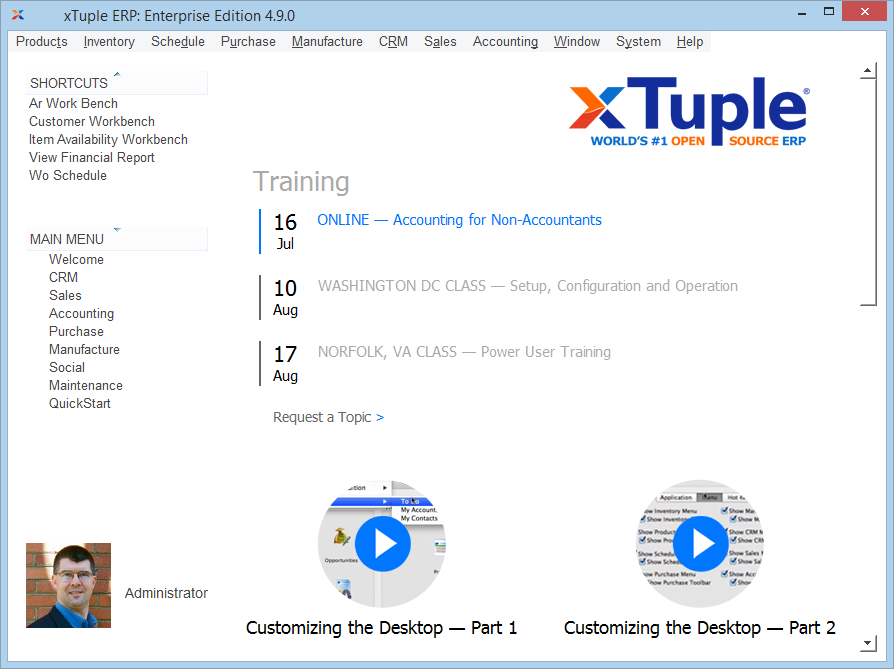
A window is another name for a screen. When in free-floating mode, you can move screens outside the xTuple desktop area to any location you wish on your monitor. The following two features frame the left side of the desktop space:
Add customizable shortcuts to your favorite screens. The shortcuts are nothing more than user-defined hot keys, which can be created under .
The main menu displays the various desktops currently available on your system. The default desktop―the welcome desktop―features news and information from xTuple. Other desktops are described below.
The free-floating desktop enables you to take advantage of the QuickStart Wizard package.
By contrast, if you choose the Show windows inside workspace mode, screens you open will not be free-floating. Instead, screens will remain fixed within the boundary of the main xTuple application window. Here is how the desktop looks when the Show windows inside workspace option is chosen. Notice that the graphical desktop is not shown in this mode:
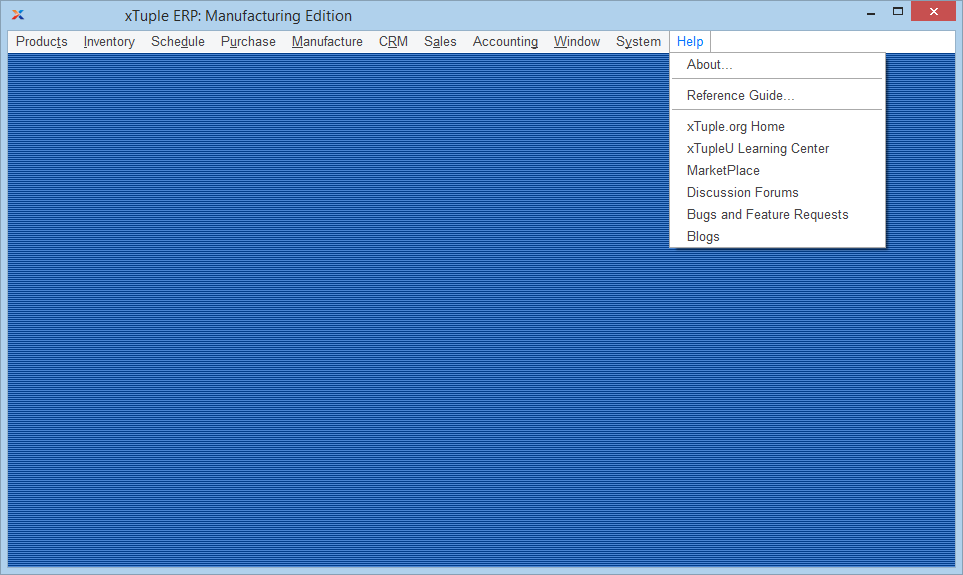
The and menu options will be available to you, regardless of the desktop mode you choose.
The following options appear under this menu:
Select if you want open screens to be stacked on top of one another within the workspace. This option is available to the inside workspace mode only.
Select if you want open screens to be expanded or narrowed to form a tile pattern within the workspace. This option is available to the inside workspace mode only.
Select to close the currently active screen.
Select to close all open screens.
The following options appear under the menu:
Select to view information about the xTuple ERP version you are running.
Select to access the online xTuple ERP reference guide. The reference guide provides field level help for xTuple ERP.
Select to access the xTuple Community page.
Select to access the xTuple University site.
Select to access the xTuple online store.
Select to browse the discussion forums on the xTuple site.
Select to access the issue tracking system on the xTuple site.
Select to browse the blogs on the xTuple.org site.
This option is available to the free-floating mode only. Menu options will vary, depending on which of the various xTuple desktops (i.e., CRM, sales, etc.) is currently being used. Using this menu feature, you can specify which desktop widgets you want to turn /.