
|
xTuple Admin Guide |
If you have a web-enabled database, you can use the xTuple Admin Utility (xTAU) to upgrade the database from one version to the next. Here are the steps required to use the utility to upgrade your database. These instructions assume that you have already set up the database server using xTUA.
To upgrade a web-enabled database to a newer version, first open the Linux command line and navigate to the xtuple-admin-utility directory. Run xTAU with the command ./xtuple-utility.sh
You will see the following menu. Use the down arrows to move the third line to select .
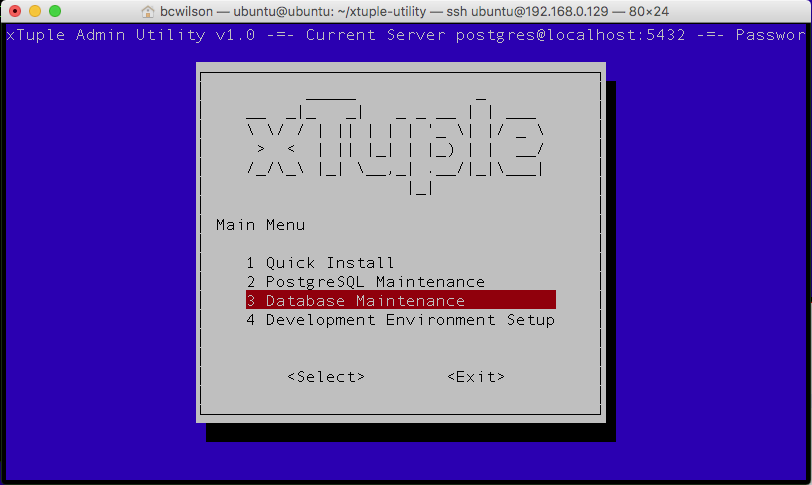
xTAU main menu
This will take you to the Database Menu. Select . Be aware that if you select a non-web-enabled database to upgrade, xTAU will upgrade AND web-enable the database. If you want to upgrade a database without web-enabling it, please use the xTuple Updater utility instead of xTAU.
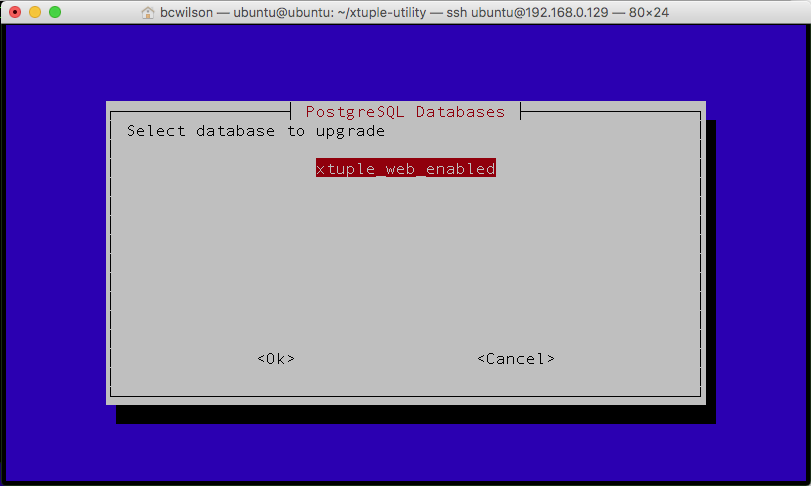
xTAU select database to upgrade
On the screen below, select the version you want to upgrade the database to. The versions listed most will likely be different (newer) than the ones in the image below.
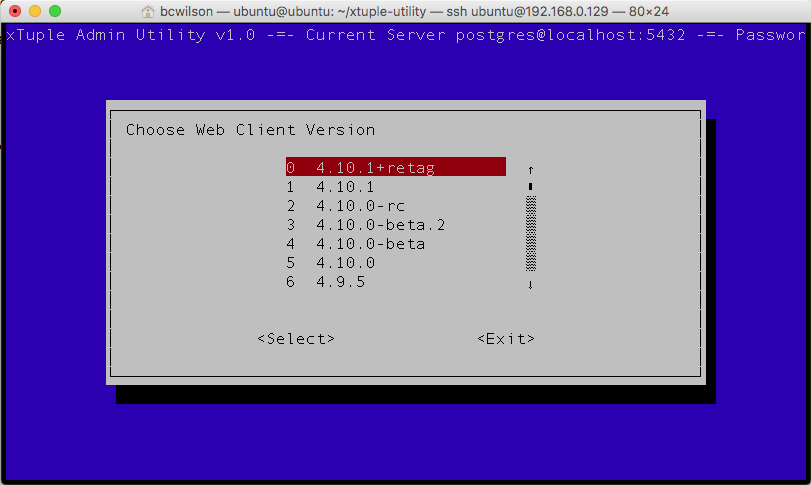
xTAU select version to upgrade
When you select a version and click "Select", it will prompt you to enter a name for the xTuple instance. The name you enter will become the name of the directory where xTAU will download the files needed for the web components and to do the upgrade. You might want to name it <database><version>, e.g., "dbTest4101". Then click .
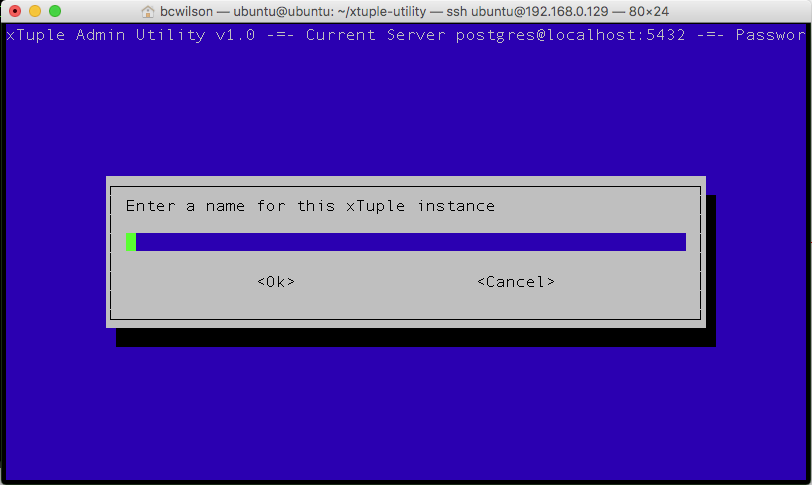
xTAU select version to upgrade
You will be asked if you want to install commercial extensions. This refers to the licensed editions of xTuple, including Distribution, Manufacturing and Enterprise Edition. If you have a valid license for one of these products, and you have a GitHub account with access to the corresponding code repository, you can answer yes. Otherwise, please select No.
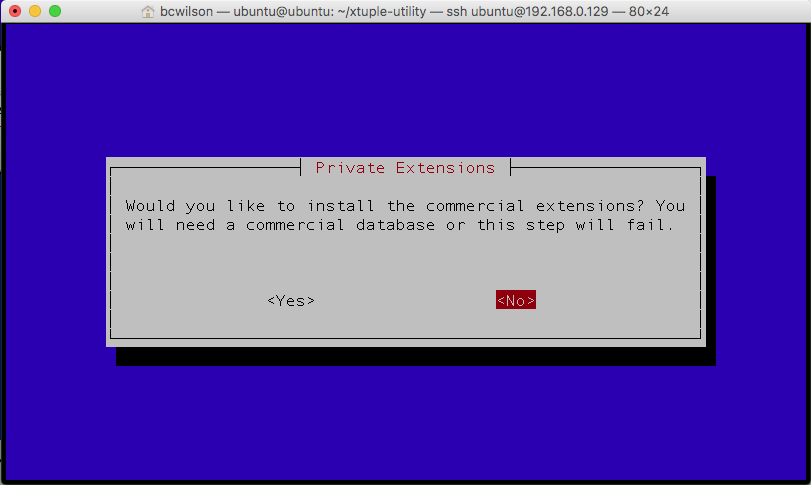
xTAU select version to upgrade
You will then need to wait while xTAU transfers all the web code and installs the update. When finished, the database you specified will be upgraded to the version you selected.
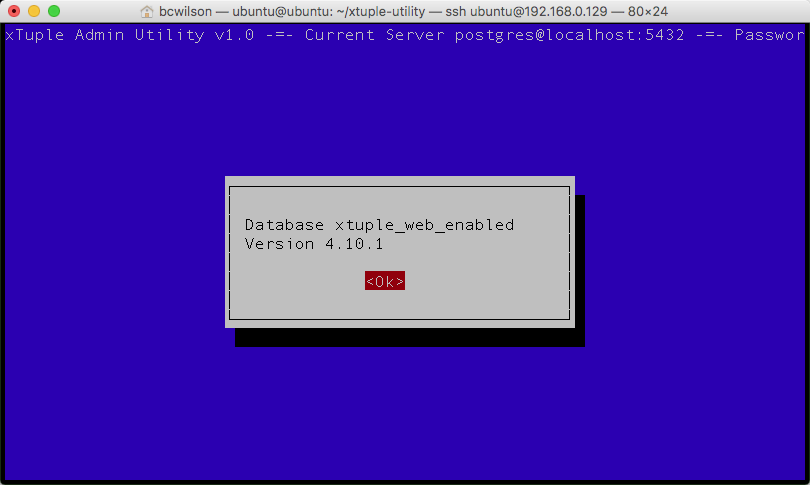
xTAU database upgrade completed