
|
xTuple Admin Guide |
Option 1 - Install Base xTuple system
When this option is chosen, the command terminal will automatically run the code to install xTuple.
Running the installation for the base xTuple system also means that the installation you're running will be non-web-enabled. See option 6 below for details on a web-enabled database installation.
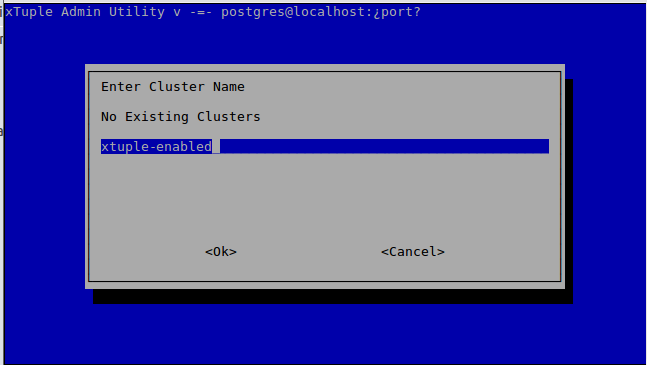
xTAU choose cluster name
Then select a port for the cluster. Each cluster must have a unique port assignment. The default port for PostgreSQL is 5432.
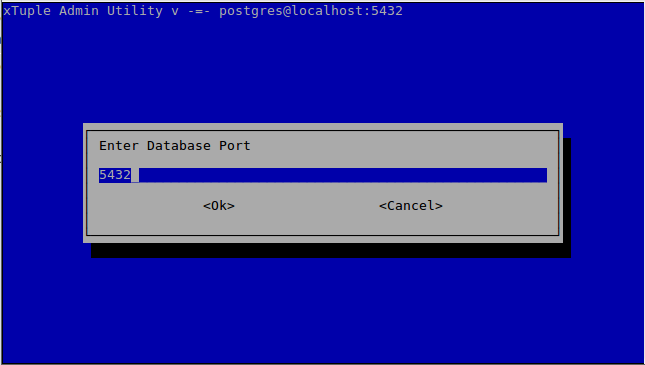
xTAU enter database port
If you would like the cluster to start when the machine is booted, select .
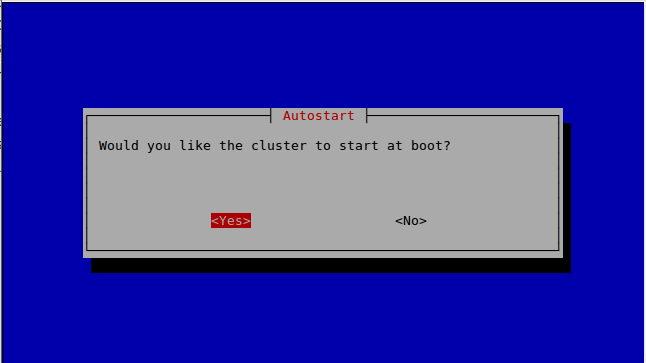
xTAU start cluster at boot
xTAU will install the cluster and provision it for xTuple by running the init.sql script. Next, you will be prompted to choose an xTuple version to install.
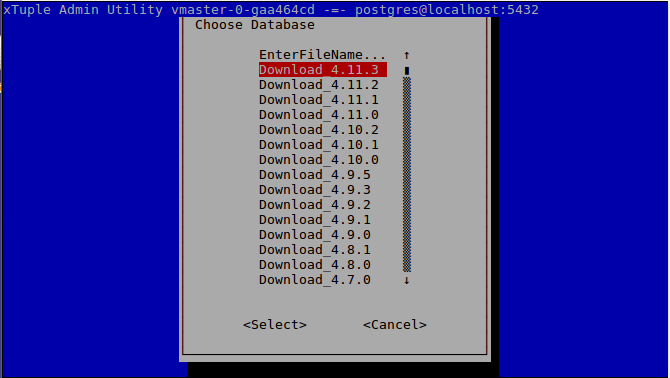
xTAU select xTuple version
Then you will select the database backup file you want to install. Demo includes demonstration data. Empty is a completely empty database. Quickstart includes basic general ledger accounts and other information to accelerate the setup process.
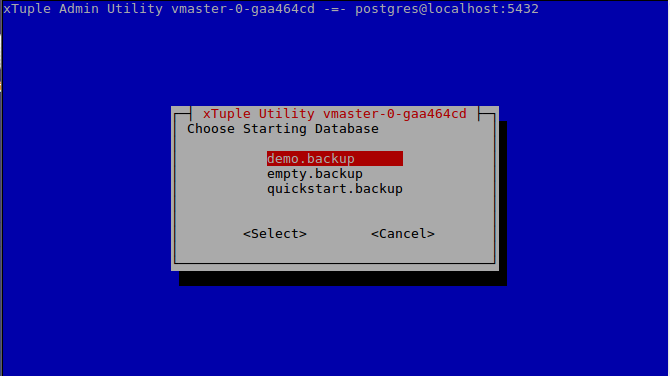
xTAU select database backup file
You will be prompted to enter a name for the new database you are creating. Once the database is installed, you may see a error message. This may not be as dire as it sounds. This message appears if the installation process encounters any errors, including errors that are warnings. To see the errors you can close out of xTAU and look at the text on the command line. Most likely the messages will look like this:
pg_restore: [archiver (db)] Error while PROCESSING TOC:
pg_restore: [archiver (db)] Error from TOC entry 2308; 1255 294800 FUNCTION create_view(text, text, boolean) admin
pg_restore: [archiver (db)] could not execute query: ERROR: function "xt.js_init" does not exist
Command was: CREATE FUNCTION create_view(view_name text, select_text text, read_only boolean DEFAULT true) RETURNS boolean
LANGUAGE p...
pg_restore: [archiver (db)] could not execute query: ERROR: function xt.create_view(text, text, boolean) does not exist
Command was: ALTER FUNCTION xt.create_view(view_name text, select_text text, read_only boolean) OWNER TO admin;
WARNING: errors ignored on restore: 2
The above errors are not critical, and your database has most likely been restored normally.
Once the installation is complete, go to How to log in to your xTuple database to continue.