
|
xTuple Admin Guide |
On your host machine, you will need to download and run the xTuple desktop client, which can be found on GitHub at https://github.com/xtuple/qt-client/releases.
Make sure to select the GUI Client that matches your host operating system and the version of xTuple that you installed. Once installed, run the xTuple client and enter the following connection information:
User: admin
Password: admin
Server: 192.168.0.100 [The IP address of the guest machine]
Port: 5432 [unless you set this to something else]
Database: demo [or whatever you named it during the install]
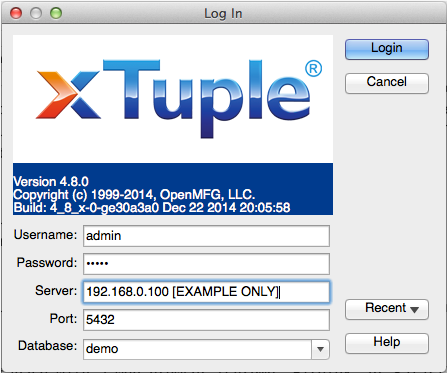
xTuple Desktop Login Screen
This login information should allow you to connect to your xTuple database as the admin user.