
|
xTuple Wholesale Distribution Product Guide |
Lost sales reporting is another feature found in the xWD package. The lost sales reports can be found under . The characteristics infrastructure drives the reporting on lost sales opportunities. This means that to capture lost sales information, you need to define a characteristic for lost sales. To define a characteristic, navigate to . The following screenshot illustrates the process for entering a new characteristic:
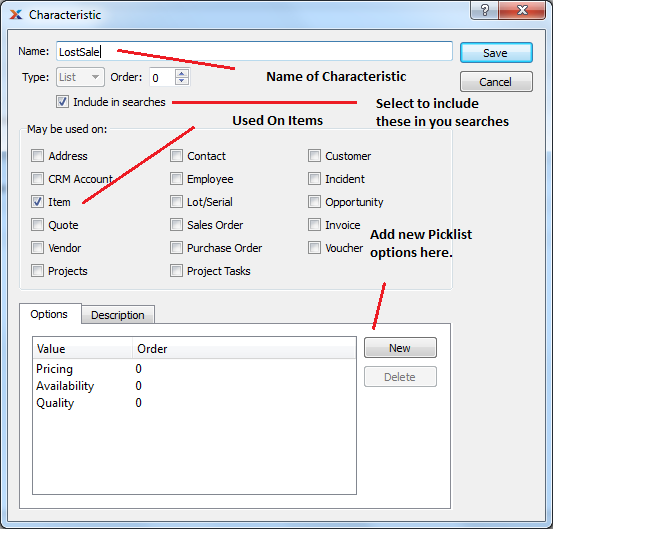
Characteristic for lost sales
When entering a new characteristic for lost sales, follow these steps:
Assign a Name that can be found later.
Select under Type and mark the check box: Include in searches
Select item in the May be used on field.
On the tab, add as many valid lost sale reasons as you want to track.
For an item to appear on the lost sales report, it needs to have been canceled (i.e., removed) from a sales order. Let's see the process flow for canceling an item from a sales order. First, you need to open an existing sales order with an item you want to cancel. From the tab, select an item you want to cancel and open it for editing:
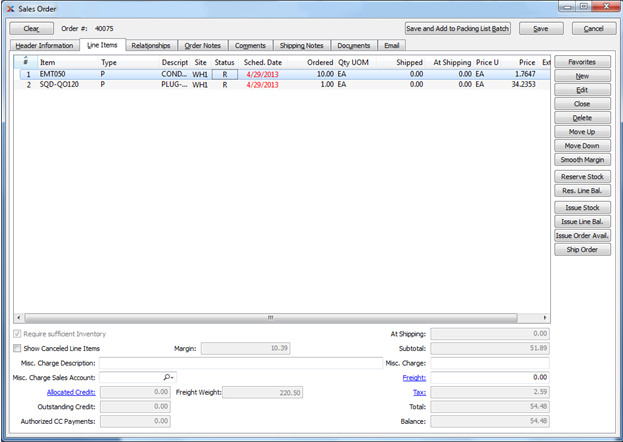
Sales Order
Once you are editing the sales order item, select the button:
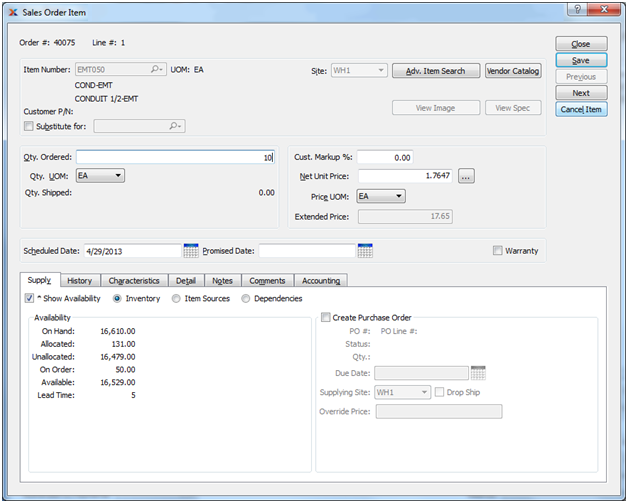
Sales Order Item
When you cancel the item, you will be presented with a prompt for lost sales tracking, as shown below:
Lost Sale
Select your lost sale reason from the available list. To view the reporting for this lost sales activity, navigate to , as shown below:
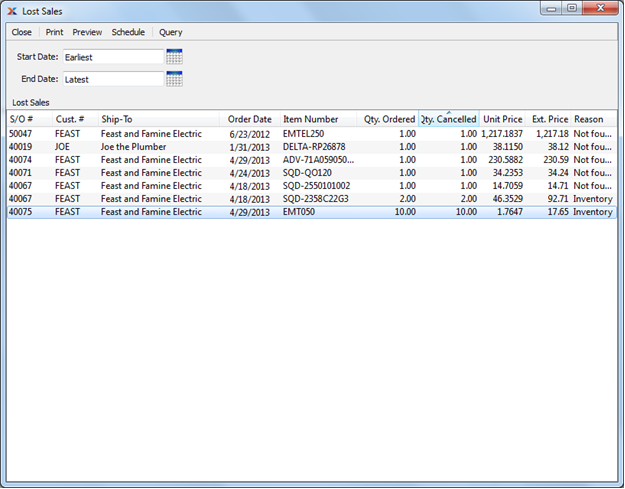
Lost Sales
The lost sale with the selected reason code attached is now visible.