
|
xTuple Wholesale Distribution Product Guide |
The xWD package comes with an atlas set not only for importing data, but also for updating trade service data that has already been imported into xTuple. CSVimp is used for updating information in the same was we saw it used for importing items into xTuple ERP. In the following example, we will use CSVimp as a standalone utility to illustrate how to update already imported items:
Download the update data from your service provider―this might include, for example, the weekly trade service pricing update.
If you haven't done so already, download CSVimp.
Have the trade service atlas ready. This atlas can be downloaded from the xTuple App Store (the xChange).
Launch CSVimp (csvimp.exe) and log in to the database where the update must be performed.
If you prefer to use CSVimp from inside the xTuple application instead, navigate to .
In the CSV Atlas screen, open the trade service atlas.
Select the appropriate import atlas from the list, as shown below:
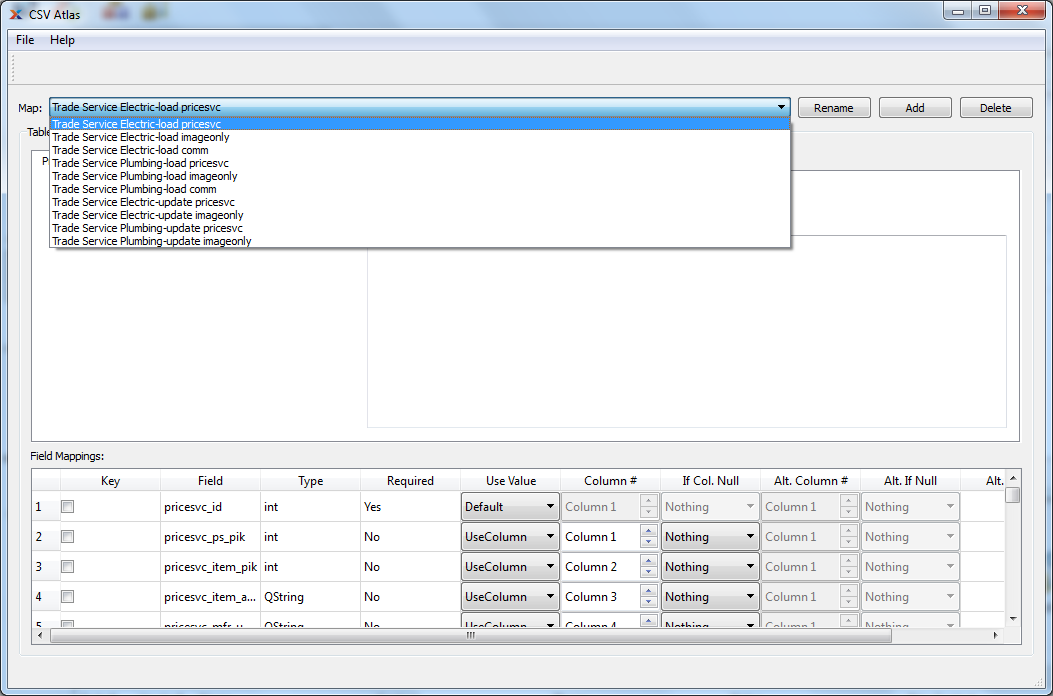
CSV Atlas
Open the trades service update by navigating to and selecting the file containing the update data.
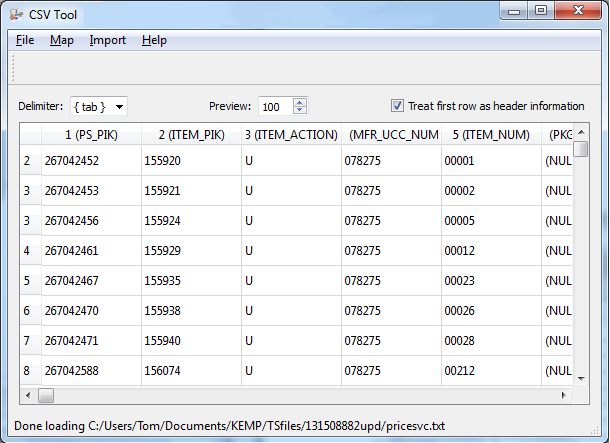
CSV Tool
Be sure to select the Treat first row as header information option and also set the Delimiter to .
From the top menu, select .
Acknowledge the notification of the completed import.
The converted items as well as the items in the external vendor catalog are now updated.